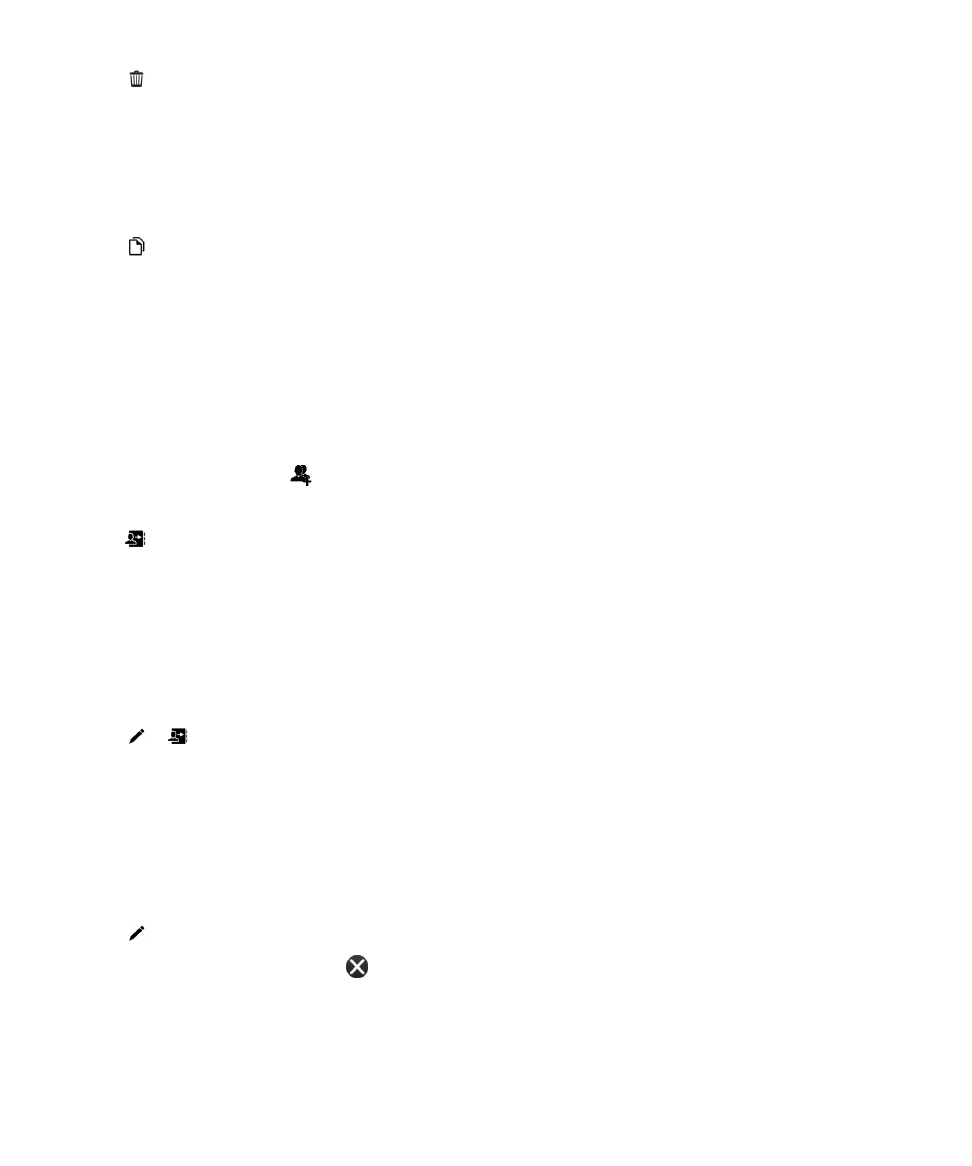
Create a contact group in the Contacts app
You can group contacts together so that you can easily send messages to everyone in the group, set up
meetings, and share files. You can find your groups in the contact list or filter your contact list to show
just your contact groups.
1. In the Contacts app, tap .
2. In the Group Name field, type a name for the contact group.
3. Tap .
4. Select the contacts to add to the group.
5. Tap Done.
6. Tap Save.
Add a contact to a contact group
1. In the Contacts app, tap a contact group.
2. Tap > .
3. Select the contacts to add to the group.
4. Tap Done.
5. Tap Save.
Remove a contact from a contact group
1. In the Contacts app, tap a contact group.
2. Tap .
3. Beside the contact's name, tap .
4. Tap Save.
Rename a contact group
1. In the Contacts app, tap a contact group.
Applications and features
User Guide
228
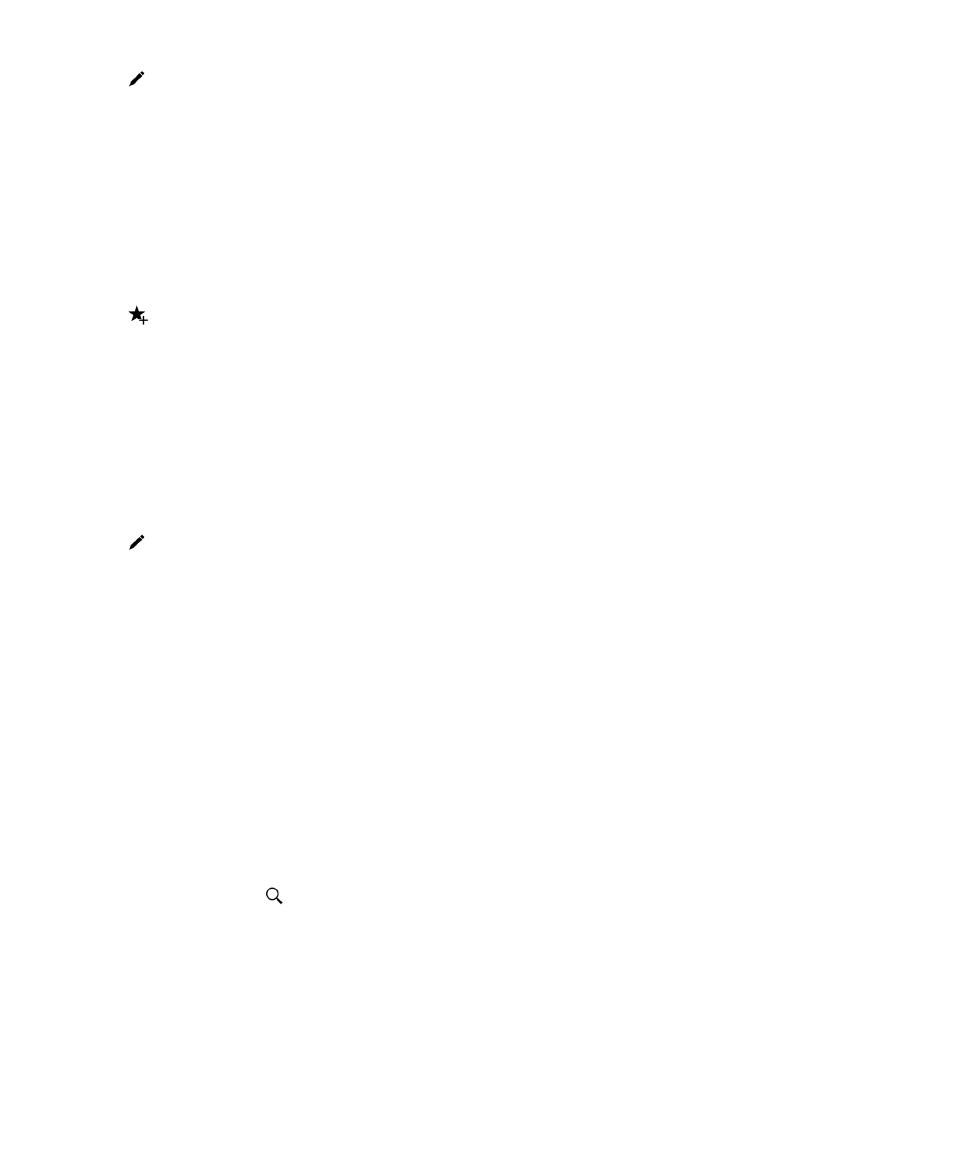
2. Tap .
3. In the Group Name field, type a new name for the group.
4. Tap Save.