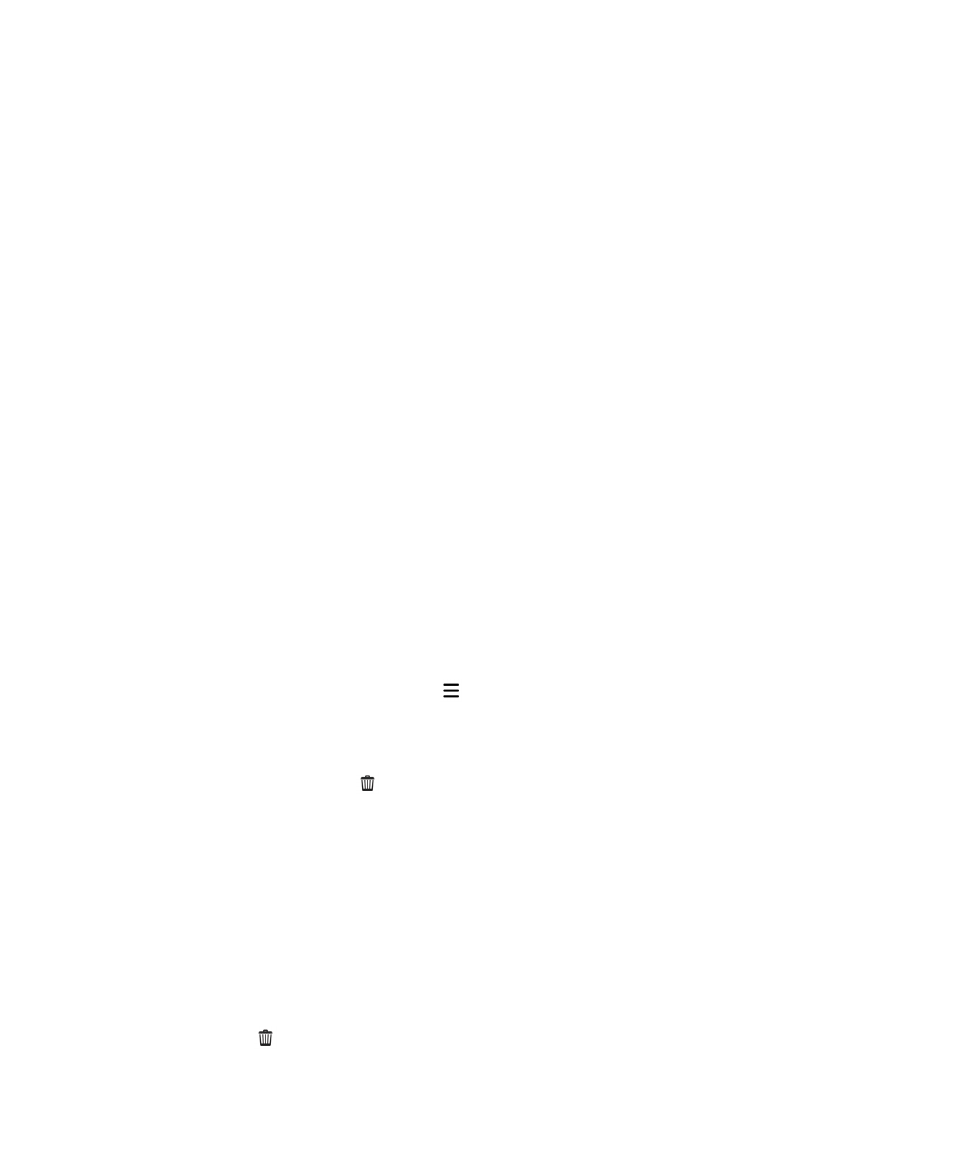
Deleting apps
You can delete apps from the home screen of your BlackBerry device, or you can delete the apps that
you download from the BlackBerry World storefront. Some apps are part of the core BlackBerry
experience and can't be deleted.
Delete a downloaded app from BlackBerry World
If you might want to reinstall an app later, you can uninstall it. You can reinstall these apps later without
purchasing them again.
1. On the BlackBerry World home screen, tap > My World.
2. Tap My Apps & Games.
3. Tap Installed.
4. Touch and hold an item, and tap .
• If you think that you might want to reinstall the app later, tap
Uninstall.
• If you want to permanently delete the app, tap
Delete.
Uninstalled apps and games are listed on your
My World screen. To see this list, tap My Apps & Games
>
Available.
Delete an app from your home screen
1. On the home screen of your BlackBerry device, touch and hold an app icon until the icons begin to
blink.
2. On an app icon, tap .
Applications and features
User Guide
210
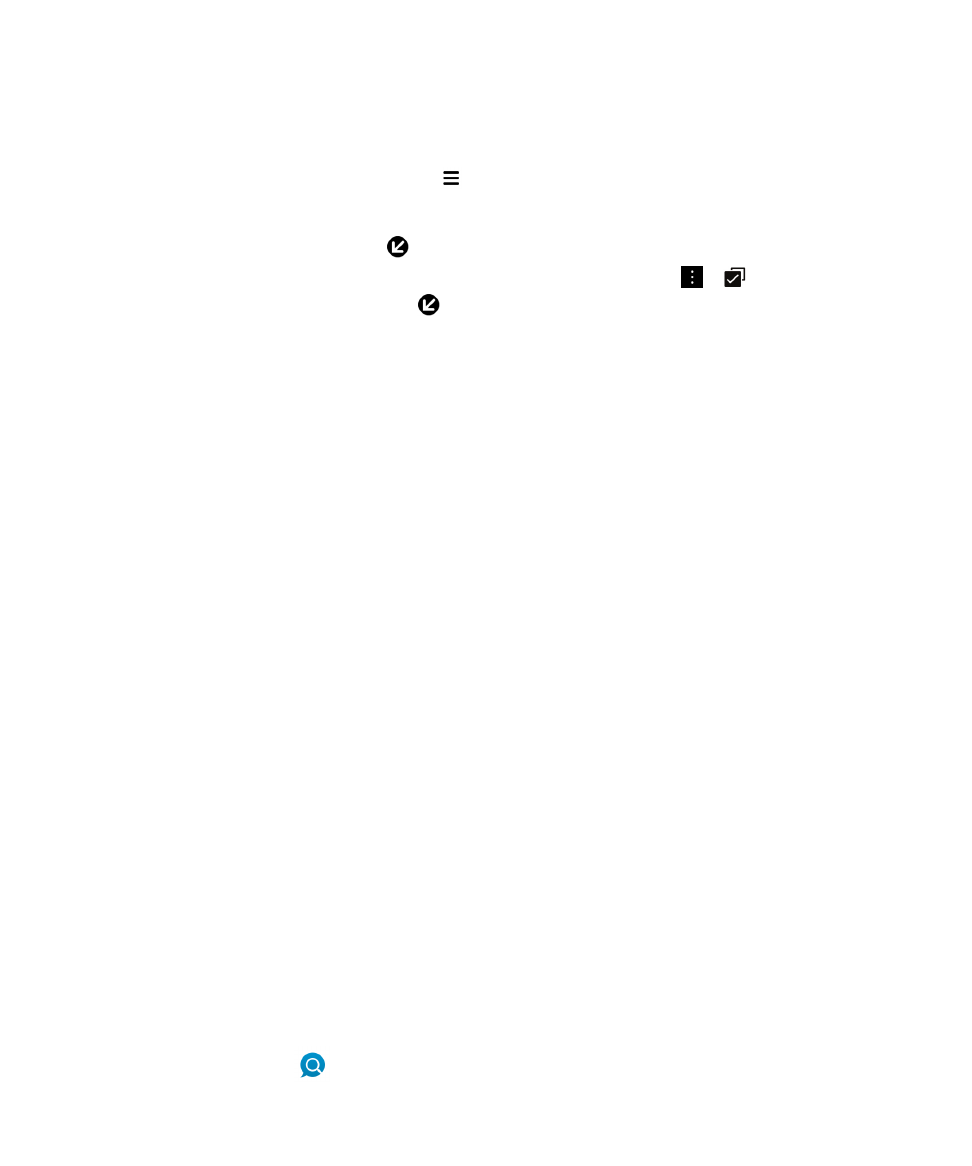
Tip: Some app icons on your home screen are part of the core BlackBerry experience. These apps can't
be deleted, and the delete icon doesn't appear on these app icons.
Reinstall an app or game
1. On the BlackBerry World home screen, tap > My World > My Apps & Games.
2. Tap Available.
• To reinstall one app or game, tap next to the app or game that you want to install.
• To reinstall multiple apps and games, at the bottom of the screen, tap > . Tap the apps and
games that you want to reinstall. Tap
.
When you switch to a new BlackBerry device, some apps you downloaded from BlackBerry World might
not be available for use on your new device. Subject to any statutory rights you may have, you will not
be refunded for purchased apps if those apps are not available for use on your new BlackBerry device.