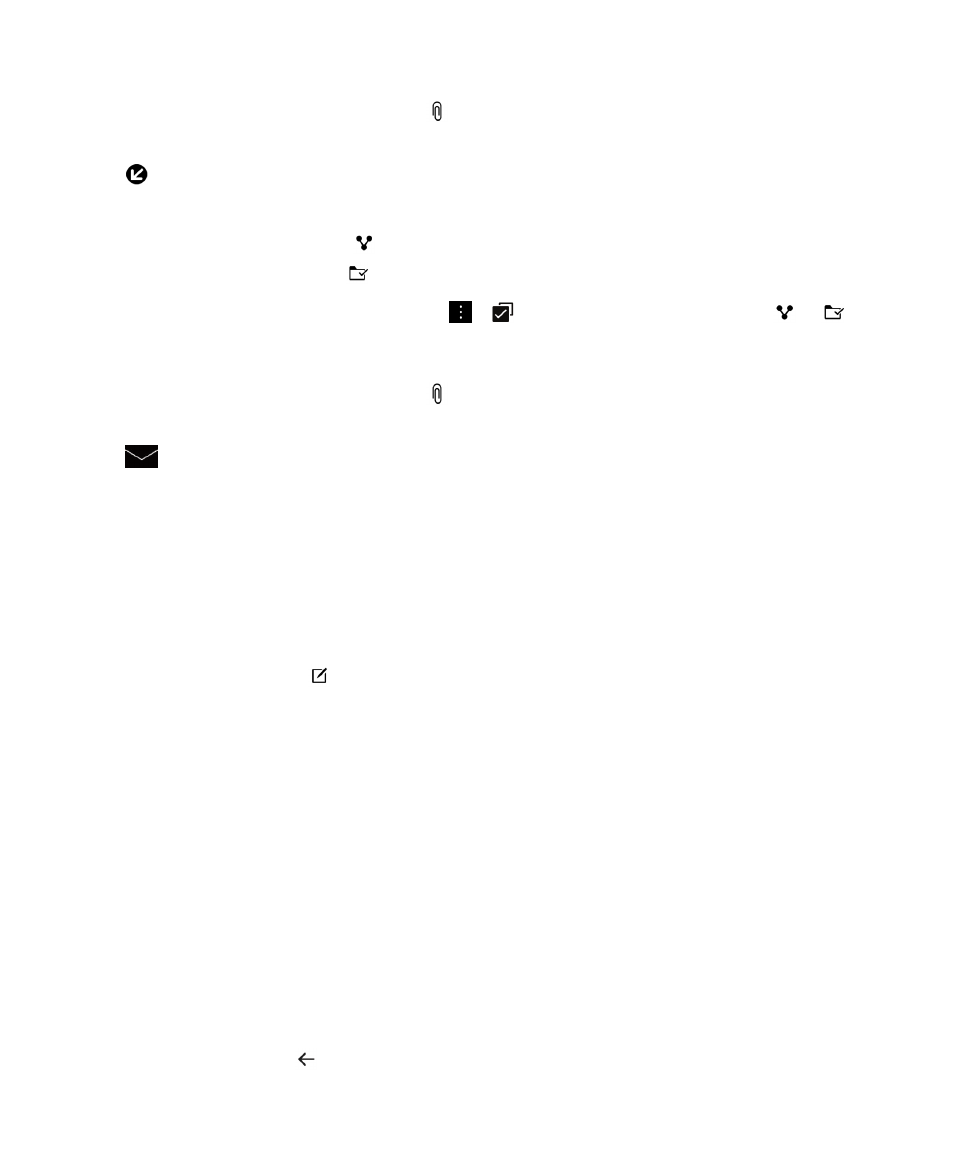
Send email and messages from the BlackBerry Hub
From the BlackBerry Hub, you can send email, text messages, Facebook messages, direct Twitter
messages, LinkedIn messages, BBM messages, or other types of chat messages, depending on your
wireless service plan and the accounts that you added to your BlackBerry device. When you tap
Compose, the BlackBerry Hub suggests message types based on the messages you commonly
compose.
1. In the BlackBerry Hub, tap .
2. Tap a message type.
3. Add or choose a recipient for your message:
• For email, type a contact name or an email address in the
To field. You can tap suggested
contacts that appear below the
To field to quickly add them to the message.
• For Facebook, Twitter, or LinkedIn messages, type a contact name in the
To field.
• For text messages, type a contact name or a phone number.
• For BBM and other chat messages, select a contact from the list.
4. Type your message.
5. Tap Send or the Enter key.
Reply to or forward an email
In an email, do one of the following:
• To reply to the email, tap .
BlackBerry Hub and email
User Guide
70
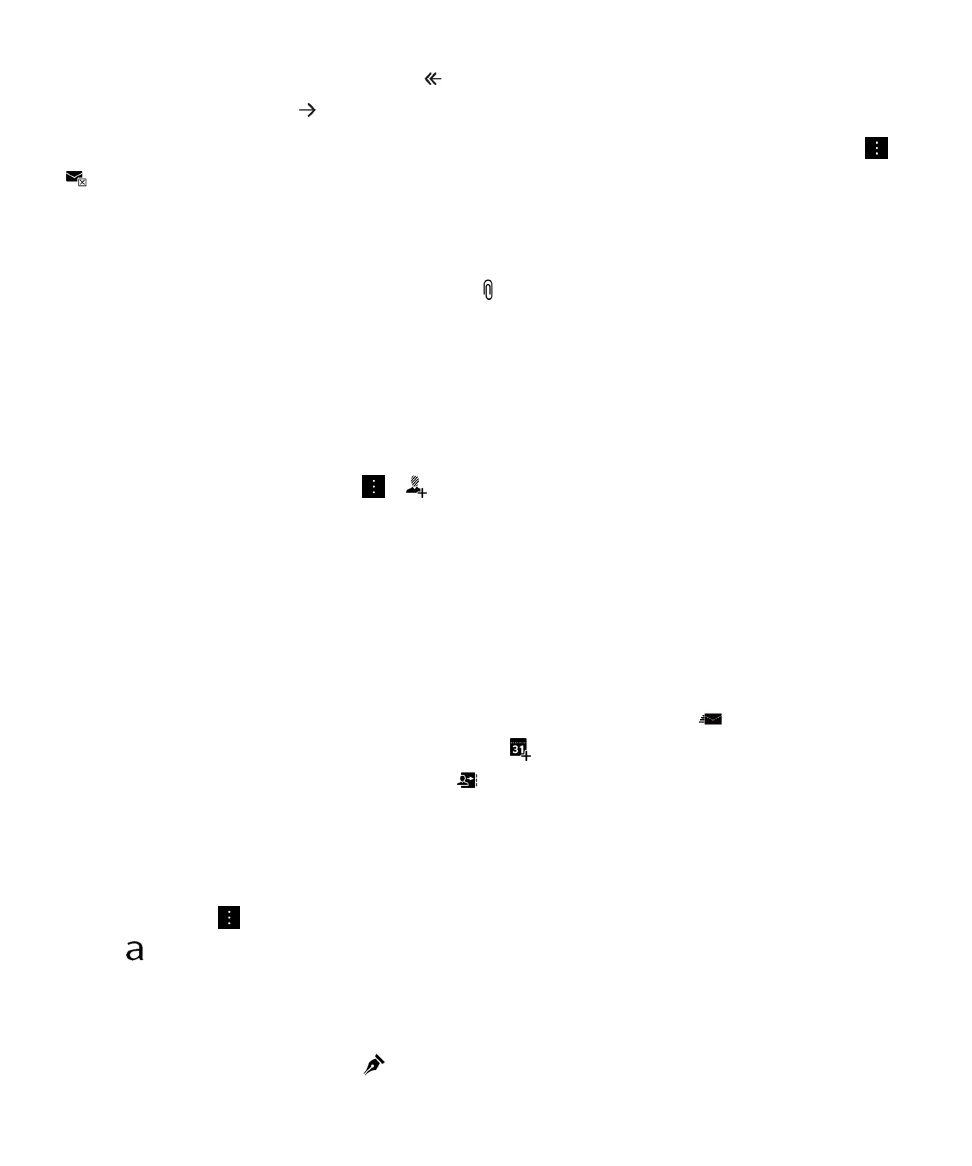
• To reply to all recipients of the email, tap .
• To forward the email, tap .
Tip: When you reply to an email, you have the option to delete the text in the original message. Tap
>
.
Attach a file to an email or text message
If your wireless service plan supports MMS messages, you can add an attachment to a text message.
1. While composing an email or text message, tap .
2. Find the file.
3. Tap the file.
Tip: When you send an email with a picture attachment, you can reduce the size of the message by
reducing the size of picture attachments. On the
Image Size screen, tap a size. Tap Send.
Add a BCC recipient to an email
1. While composing a message, tap > .
2. Type a contact name or email address.
Send an email or a meeting invitation when composing another message
When you compose an email, you can also send a meeting invitation to a recipient or send a separate
email.
1. While composing a message, touch and hold a name in the To, CC or BCC field.
2. Do one of the following:
• To send a separate email to a recipient when replying to a message, tap .
• To send a meeting invitation to the recipient, tap .
• To add the recipient to your Contacts, tap .
Compose an email in plain text format
You can reduce the size of email messages or email threads by switching from HTML format to plain
text format.
1. In an email, tap .
2. Tap .
Change text formatting in an email
Bold, italicize, and underline text; create ordered and bulleted lists; and change the font size and colors.
1. While composing a message, tap
.
BlackBerry Hub and email
User Guide
71
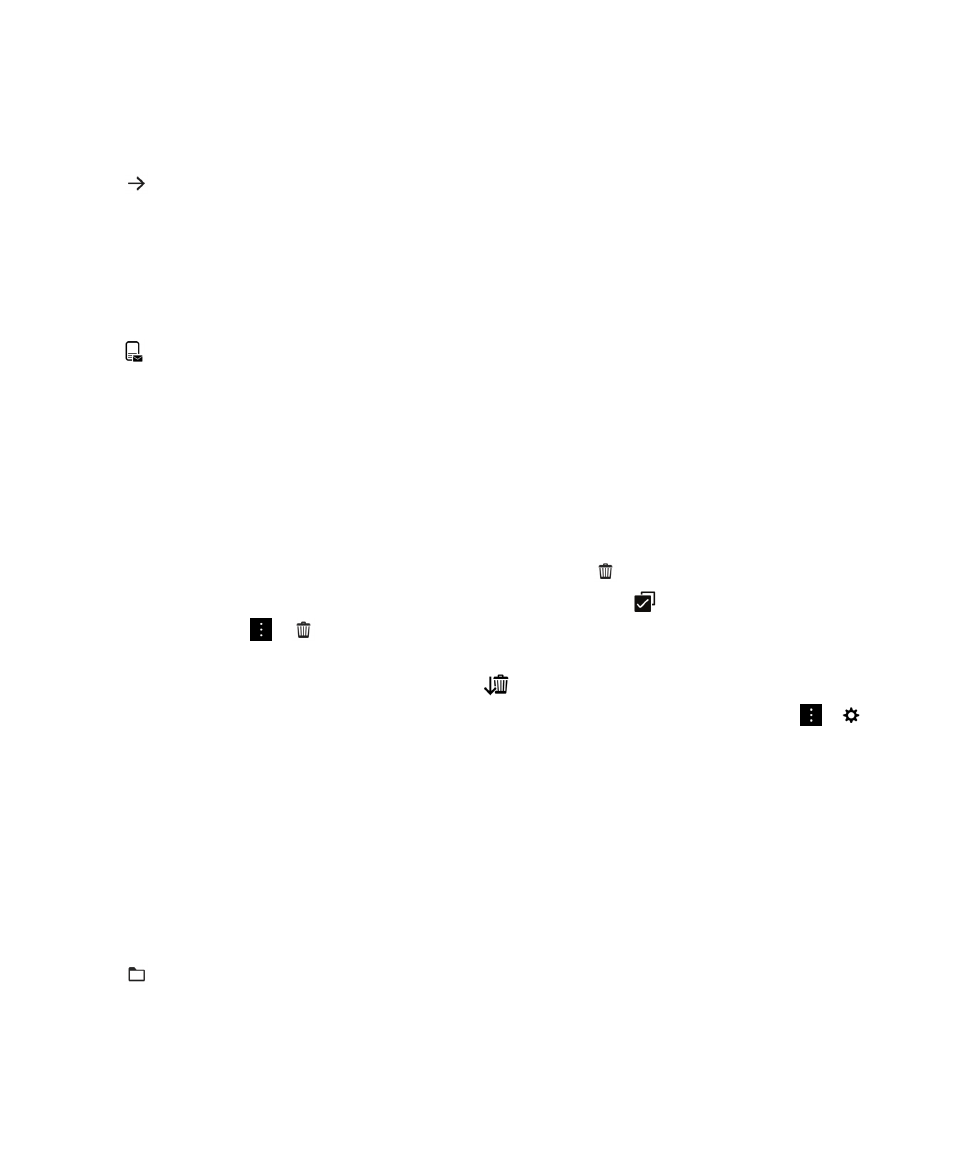
2. Use the formatting toolbar to apply formatting to your text.
Forward a text message
1. In the BlackBerry Hub, touch and hold a text message.
2. Tap .
Forward a PIN message as an email
You might want to archive the information that you send or receive in a PIN message. You can forward
the message to yourself or others as an email.
1. In the BlackBerry Hub, touch and hold a PIN message.
2. Tap .