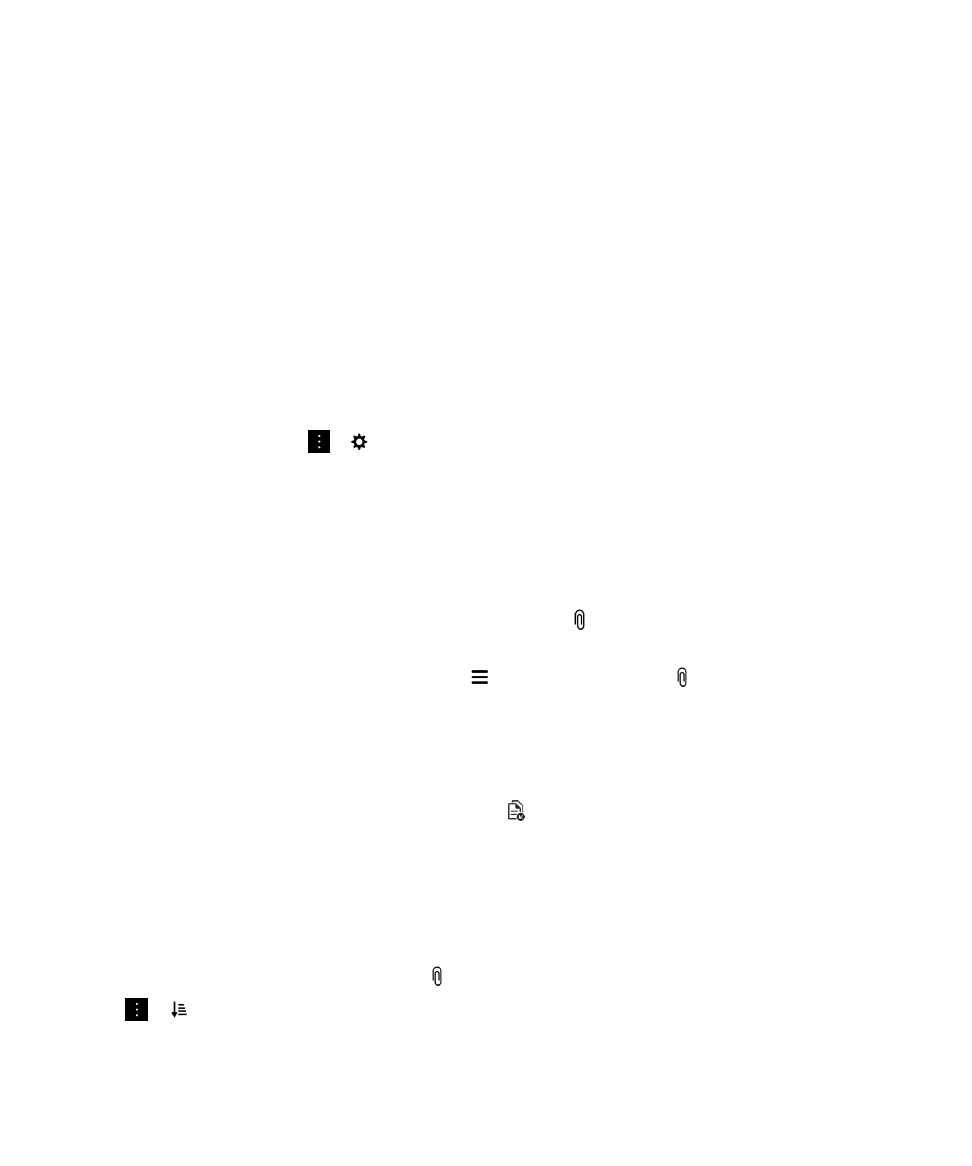
View attachments sent to you
You can quickly find and view the files sent to you and avoid searching through your messages.
In the BlackBerry Hub, do one of the following:
• To see all of the files that you received as attachments, tap .
• To view attatchments in a message, tap a message. Tap the attachment.
• To see attachments for a specific account, tap . Tap an account. Tap .
Download attachments in a message
You can download one file or multiple files that you receive as attachments in an email.
• In a message with one attachment or to download one attachment at a time, tap an attachment.
• To download all the attachments in a message, tap .
Tap an attachment to view, share, or save a downloaded file.
Sort attachments
You can sort attachments by date, sender, name, type (for example, by pictures and documents), or
account.
1. In the list view in the BlackBerry Hub, tap .
2. Tap > .
3. In the Sort drop-down list, tap a sort option.
BlackBerry Hub and email
User Guide
69
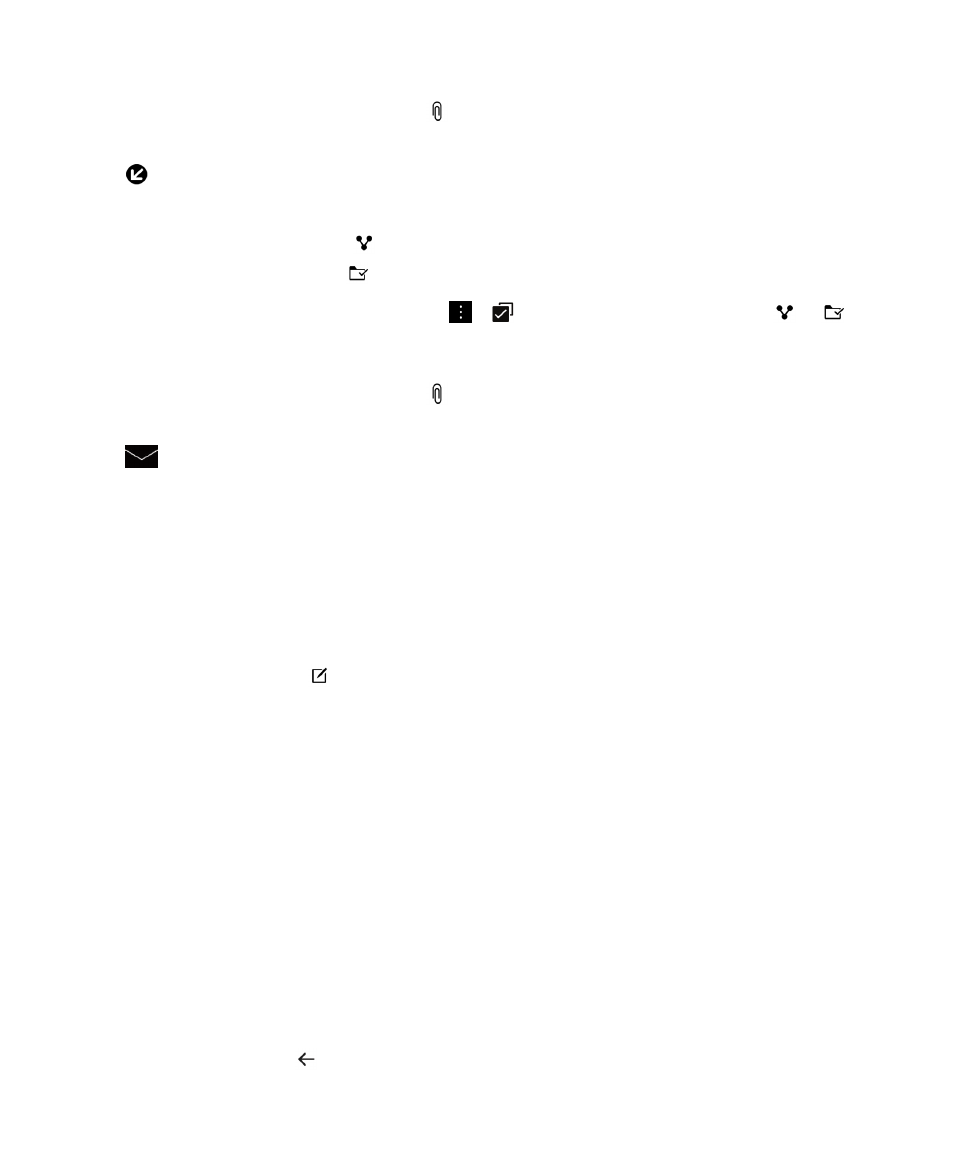
Share or save your attachments
1. In the list view in the BlackBerry Hub, tap .
2. Touch and hold an attachment.
3. Tap .
4. When the download is complete, touch and hold the attachment.
• To share the attachment, tap .
• To save the attachment, tap .
Tip: To share or save multiple attachments, tap
>
. Select some attachments. Tap
or
.
Open a related email for an attachment
1. In the list view in the BlackBerry Hub, tap .
2. Touch and hold an attachment.
3. Tap
.