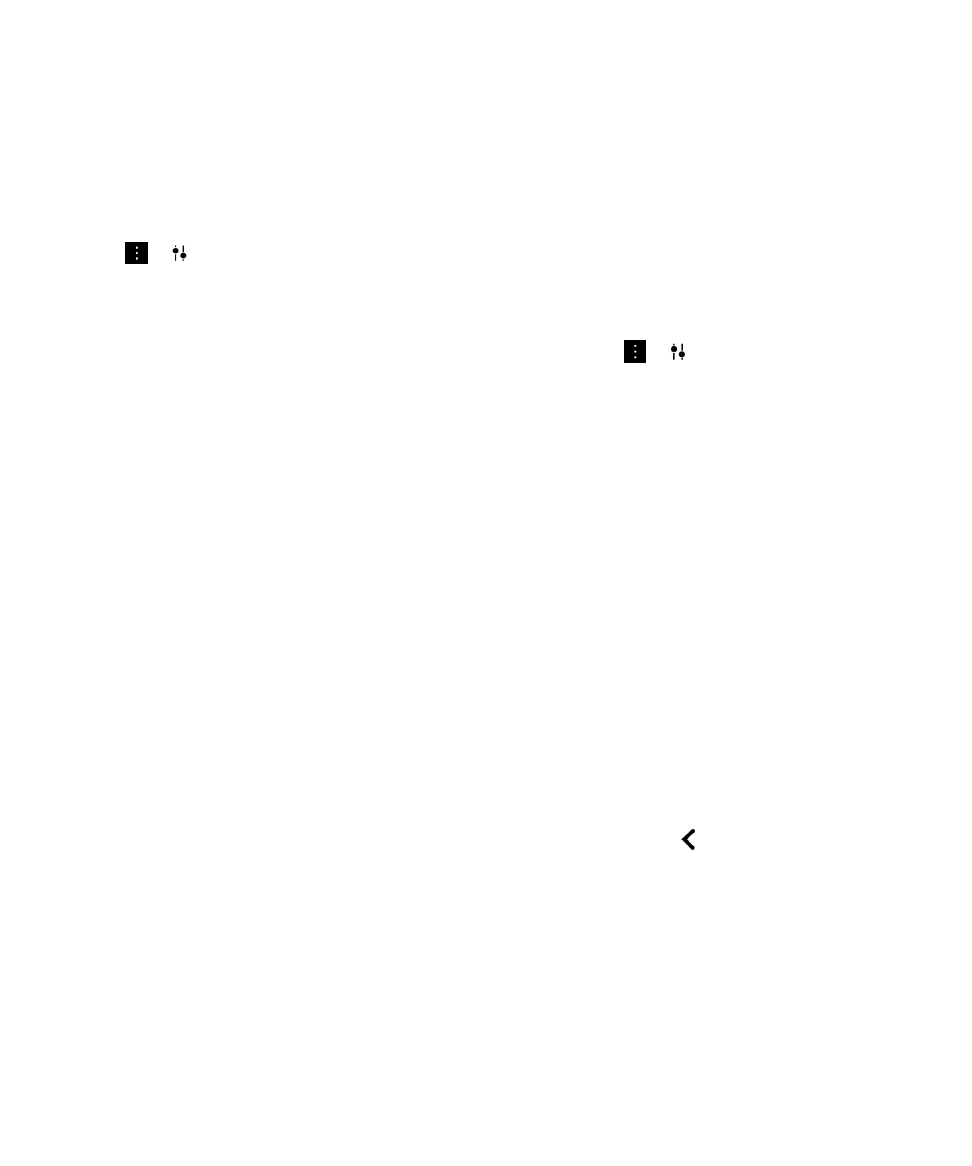
Add to or delete media from an existing story
1. In BlackBerry Story Maker, tap a story.
2. While the story is playing, tap the screen.
Media
User Guide
117
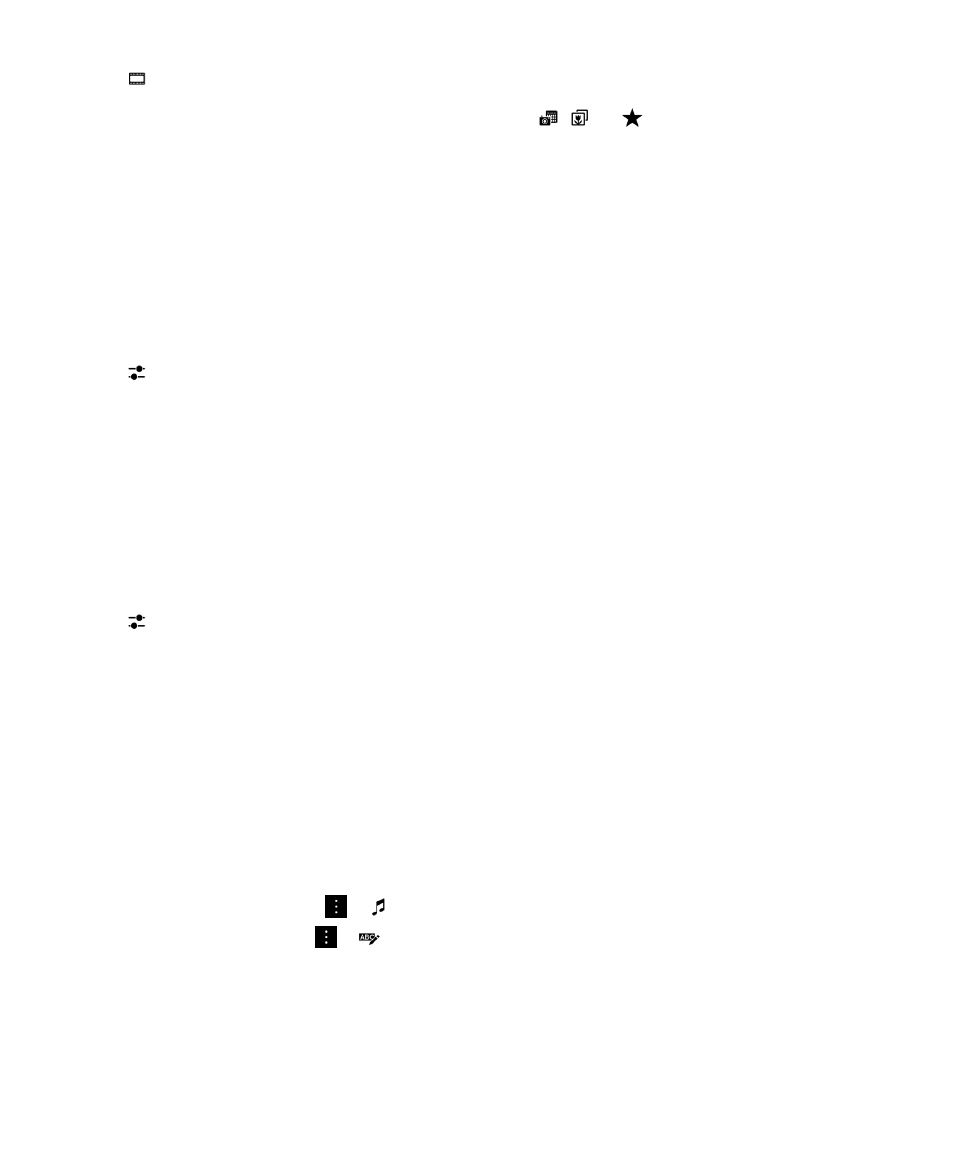
3. Tap .
Tip: To sort your media to make it easier to search, tap
,
, or
.
4. To delete a picture or video from the story, tap the thumbnail of an item.
5. To add a picture or video to the story, tap the thumbnail of an item.
6. Tap Done.
Tip: Check marks and a blue tint appear on the thumbnails of the media currently included in the story.