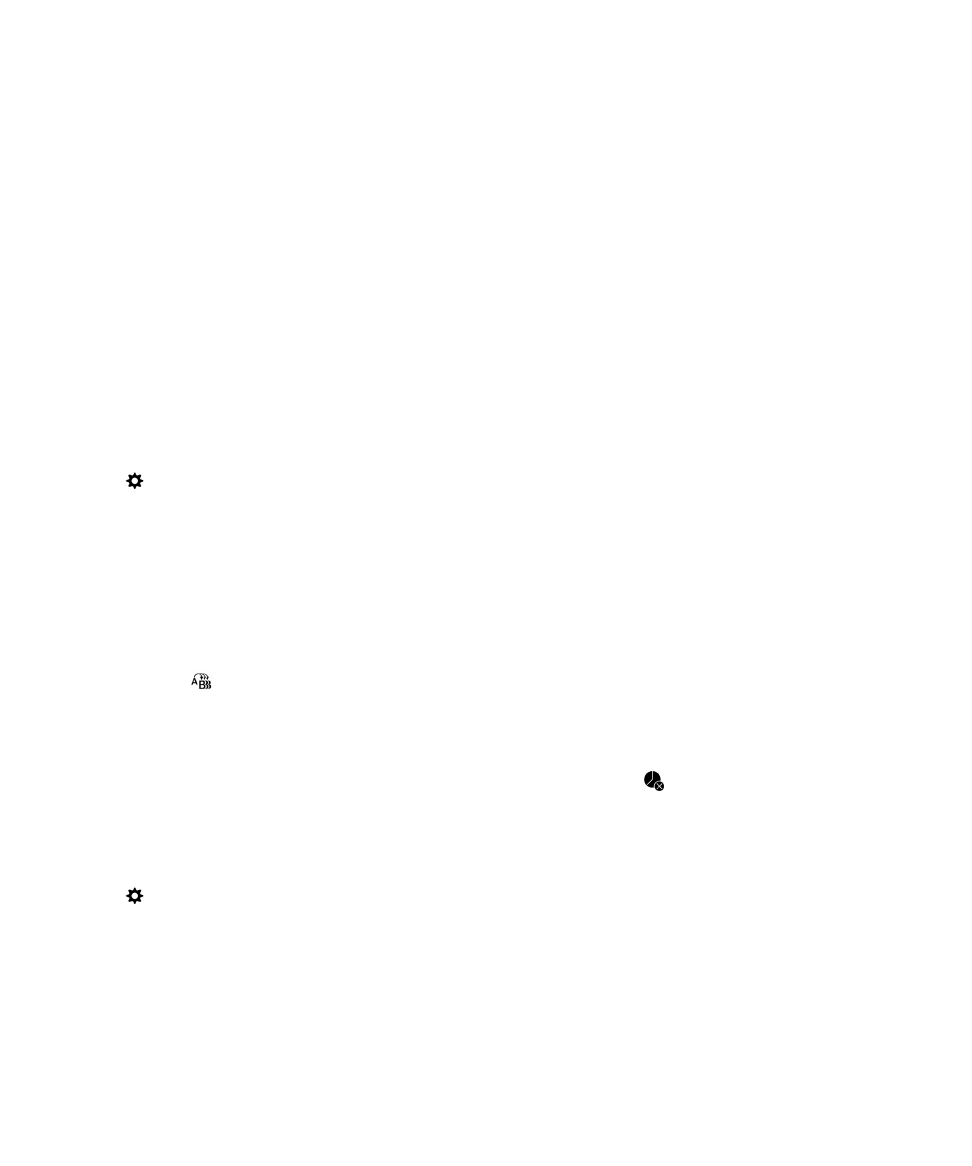
Customize notifications for an app
When you set a customized notification for an app, you can use that customized notification as the
default setting for that app in all profiles. Customized app notifications override the notifications in
profiles, but don't override the customized notifications for contacts.
Note: The Silent profile overrides all other settings and the BlackBerry device remains quiet, even if you
set customized notifications for an app.
1. On the home screen, swipe down from the top of the screen.
2. Tap Settings > Notifications.
3. Tap a profile.
4. Tap Customize App Notifications.
5. Tap an app.
6. Change the Sound, Ringtone, Override Profile Volume, Vibrate, LED, LED Color, or Hub
Notification settings.
7. To make the updated settings the default notification settings for the app in all of the notification
profiles, tap
.
Note: If Sound, Vibrate, or LED are turned off in a profile, these settings aren't affected by the default
notification settings that you set.
To return the notifications for the app to the current profile settings, tap
.