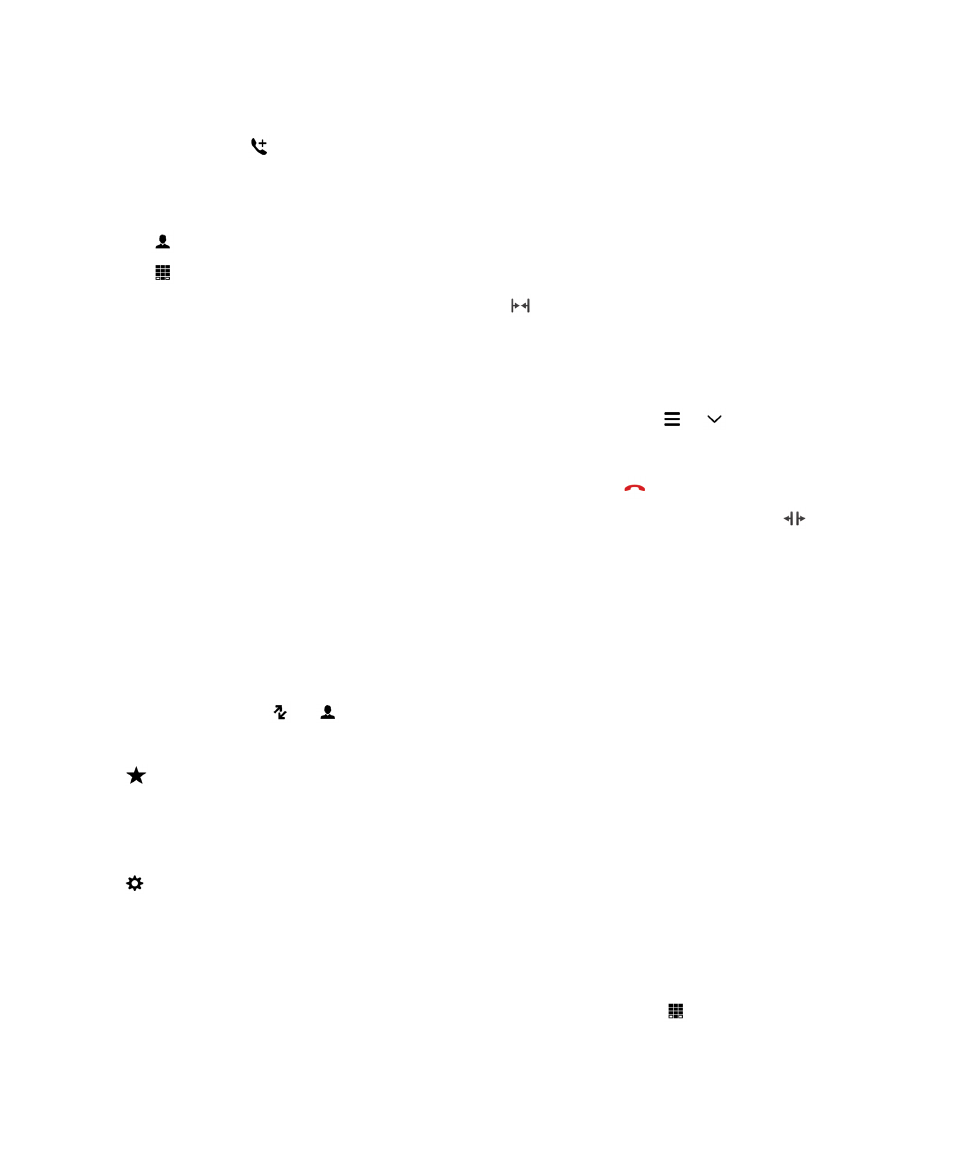
Add a contact or number to your speed dial list
There are two different speed dial lists that you can add contacts or numbers to. You can add a total of
nine contacts or numbers to the speed dial list on the Calls screen. You can also add contacts or
numbers to the keyboard speed dial list, so that you can dial a number by pressing and holding a single
key on your keyboard. By default, your voicemail access number is included in your speed dial list.
1. In the Phone app, tap or .
2. Touch and hold a contact or phone number.
3. Tap .
Add a contact to your keyboard speed dial list
1. On the home screen, swipe down from the top of the screen.
2. Tap Settings > Shortcuts and Speed Dial.
3. On the screen, tap the key that you want to associate with the contact.
4. Tap Speed Dial.
5. Tap the contact that you want to associate with the key on your keyboard.
To call a contact from your keyboard speed dial list, in the Phone app, tap
. Press and hold the key
that you associated with the contact.
Phone and voice
User Guide
47
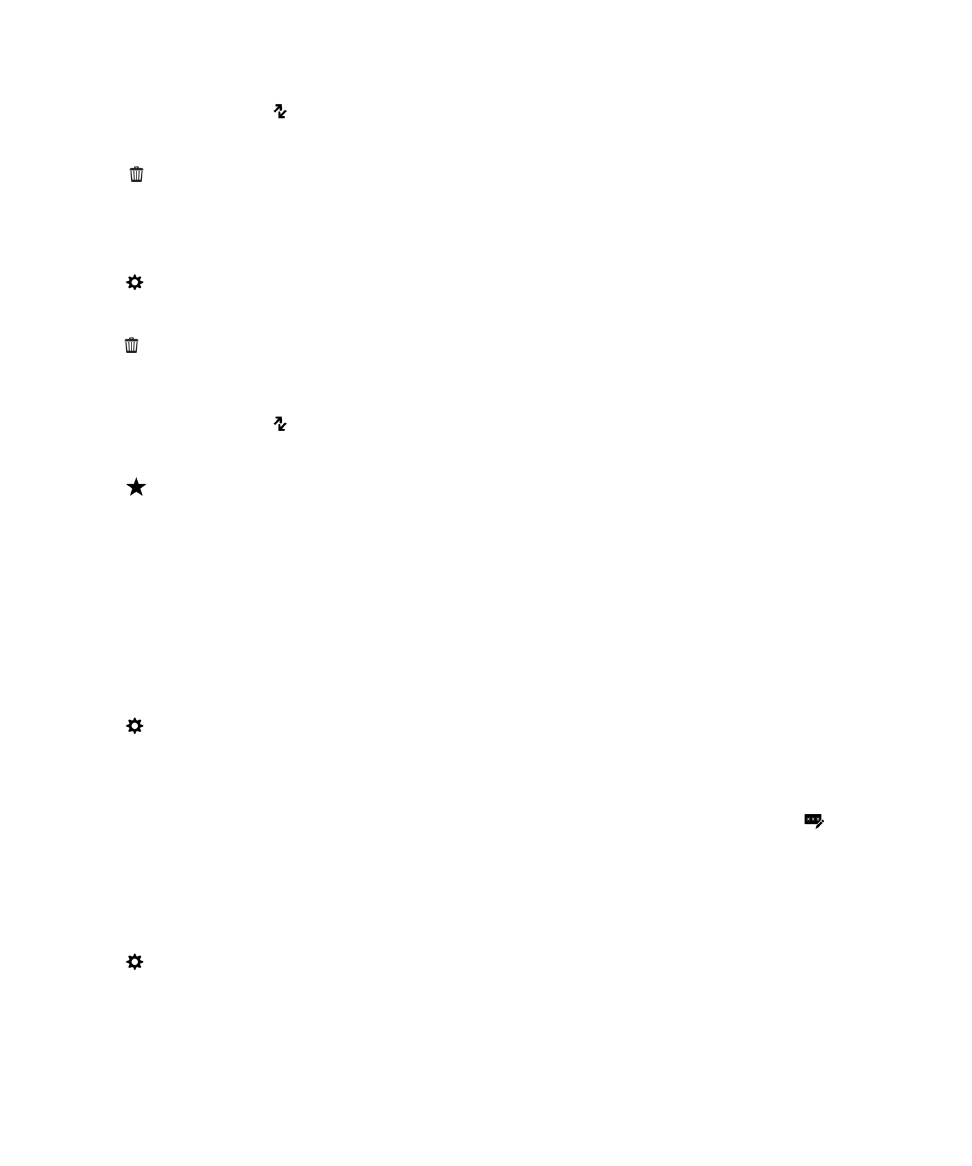
Delete a contact or number from your speed dial list on the Calls screen
1. In the Phone app, tap .
2. In your speed dial list, touch and hold a contact or number.
3. Tap .
Delete a contact from your keyboard speed dial list
1. On the home screen, swipe down from the top of the screen.
2. Tap Settings > Shortcuts and Speed Dial.
3. Touch and hold a speed dial contact.
4. Tap .
Hide your speed dial list on the Calls screen
1. In the Phone app, tap .
2. Swipe down from the top of the screen.
3. Tap .