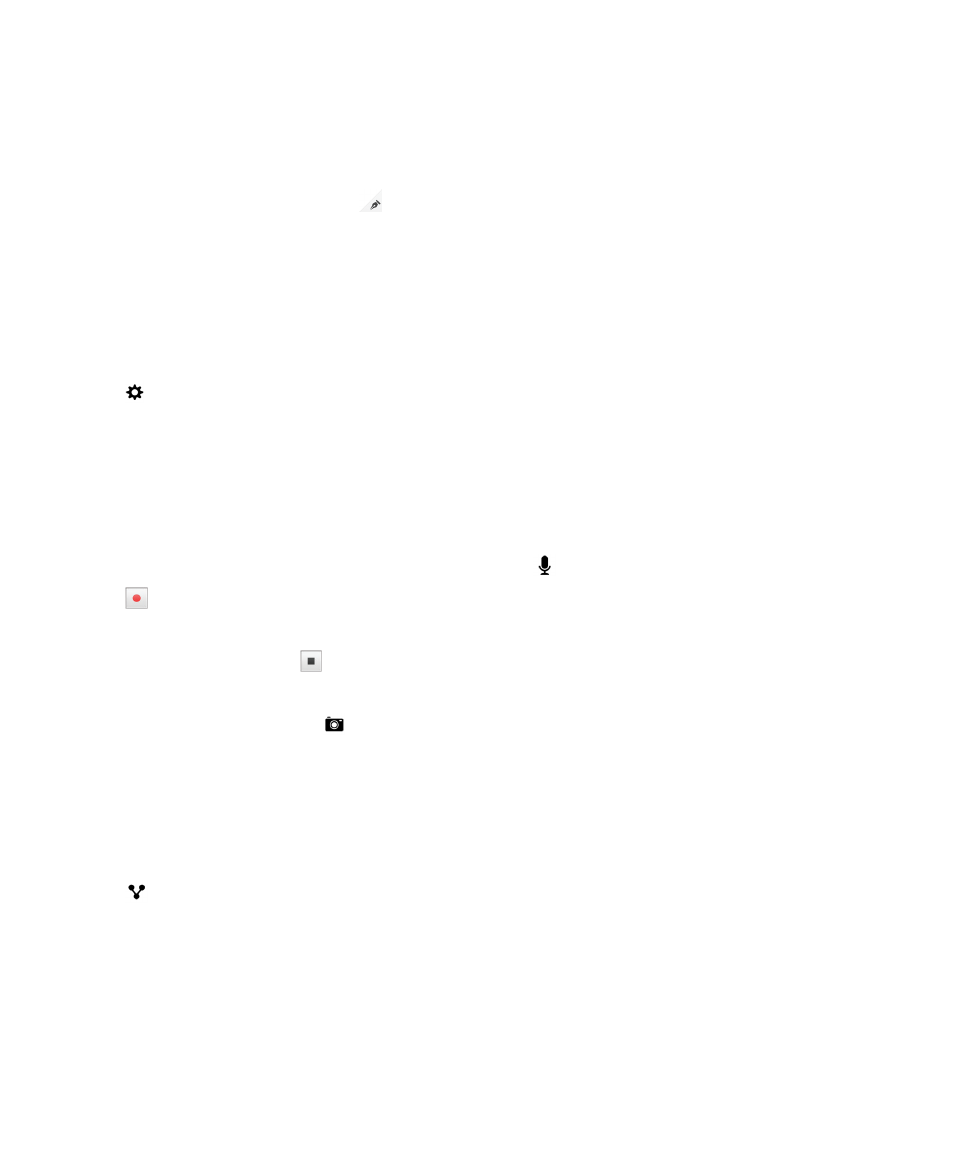
Changing a folder, task list, or entry in the Remember app
Change an entry
1. In the Remember app, tap an entry.
Productivity and work
User Guide
267
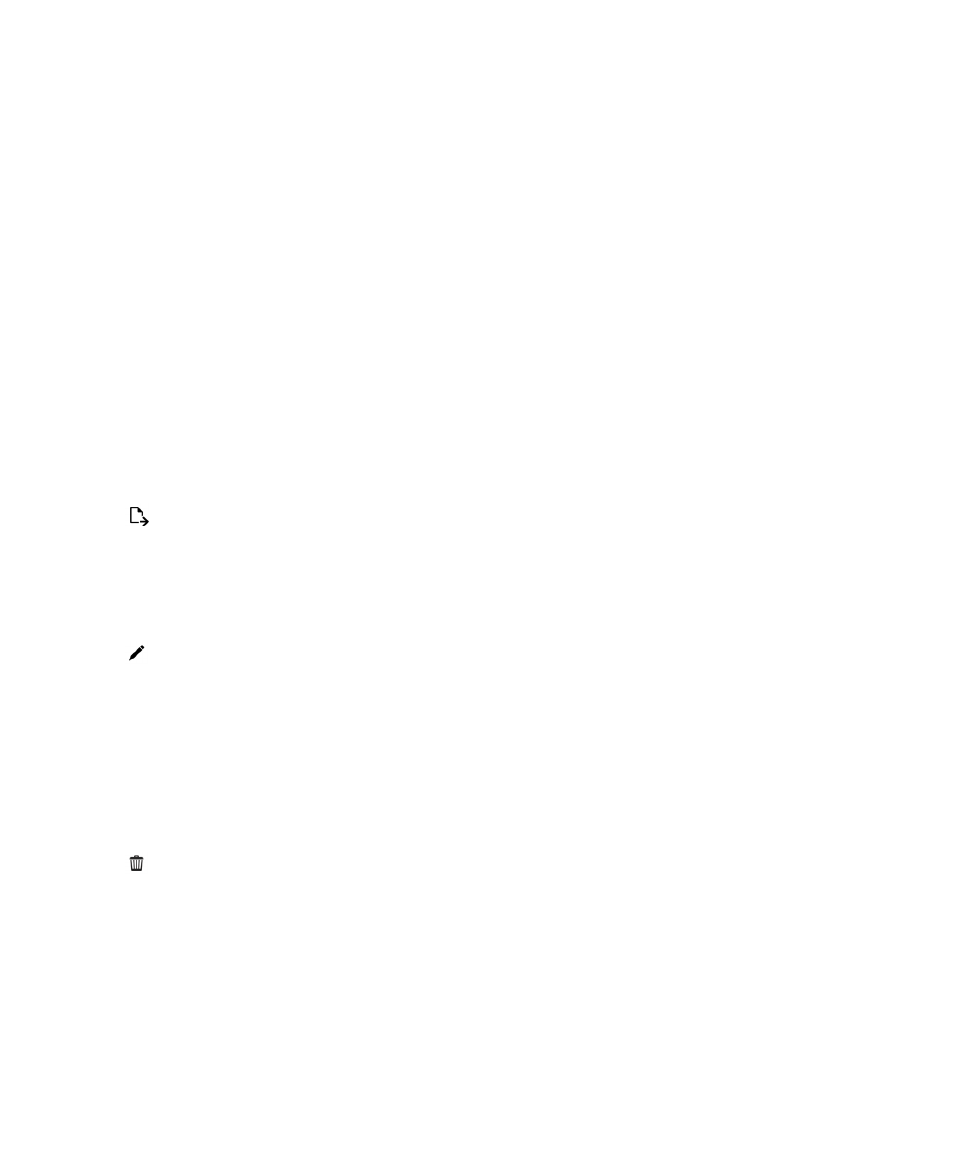
2. Make your changes.
3. Tap Save.
Convert an entry to a note or a task
Depending on your email account, when you change an entry in the Remember app, you can convert its
format, for example, from a note to a task.
1. Tap the folder name or, if your entry isn't saved to a folder, tap Unfiled.
2. Tap Task or Note.
3. Select a folder or tap None.
Move an entry to a different folder
If you have BlackBerry Balance set up on your device, entries associated with a work account can't be
moved to a non-work folder. Also, if a work folder is specifically meant for notes or tasks (for example,
folders synced with an email account supported by Microsoft Exchange ActiveSync), you might not be
able to move entries in that folder.
1. In the Remember app, touch and hold an entry.
2. Tap , and select a new location for the entry.
3. Tap Move.
Change the color of a folder or a task list
1. In the Remember app, touch and hold a folder or a task list.
2. Tap .
3. Tap a color.
4. Tap Save.