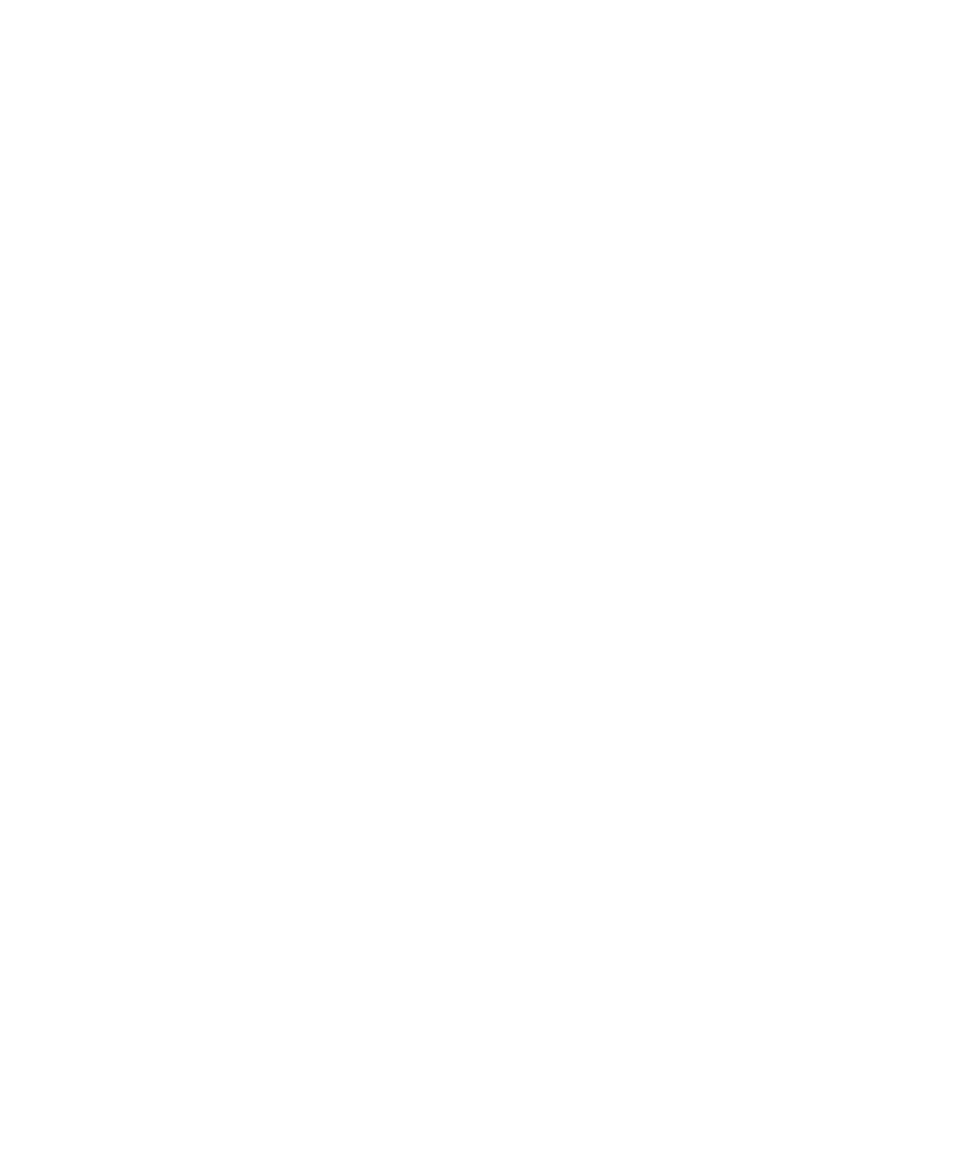
Finding and protecting a lost device
BlackBerry Protect includes features designed to help you find your BlackBerry device and help protect
the data on your device if your device is ever lost or stolen. You can turn on BlackBerry Protect when
you first set up your device, or later in your device settings. You can manage up to seven devices from
your BlackBerry Protect account.
After you turn on BlackBerry Protect, visit
http://protect.blackberry.com
and sign in with your
BlackBerry ID. On the BlackBerry Protect website, you can view the current location of your device on a
map, make it ring (even if it's in silent mode), or display a custom message on your locked device to
provide instructions about how to contact you. If your device is stolen, you can remotely lock it, change
the password, or delete all of the data from your device. When you flag your device as stolen and delete
all of the data from your device by using the BlackBerry Protect website, BlackBerry Protect remains
enabled on your lost or stolen device. If someone finds your device, that person can't set it up without
knowing your BlackBerry ID.
If you add a work email account to your device, your administrator might disable BlackBerry Protect, or
the ability to remotely change your password or view the location of your device.
About anti-theft protection
When you turn on BlackBerry Protect, anti-theft protection is turned on. Someone else can't do the
following without knowing your BlackBerry ID:
• Turn off BlackBerry Protect.
• Delete the data on your device by using the Security Wipe feature on the Settings menu.
Security and backup
User Guide
278
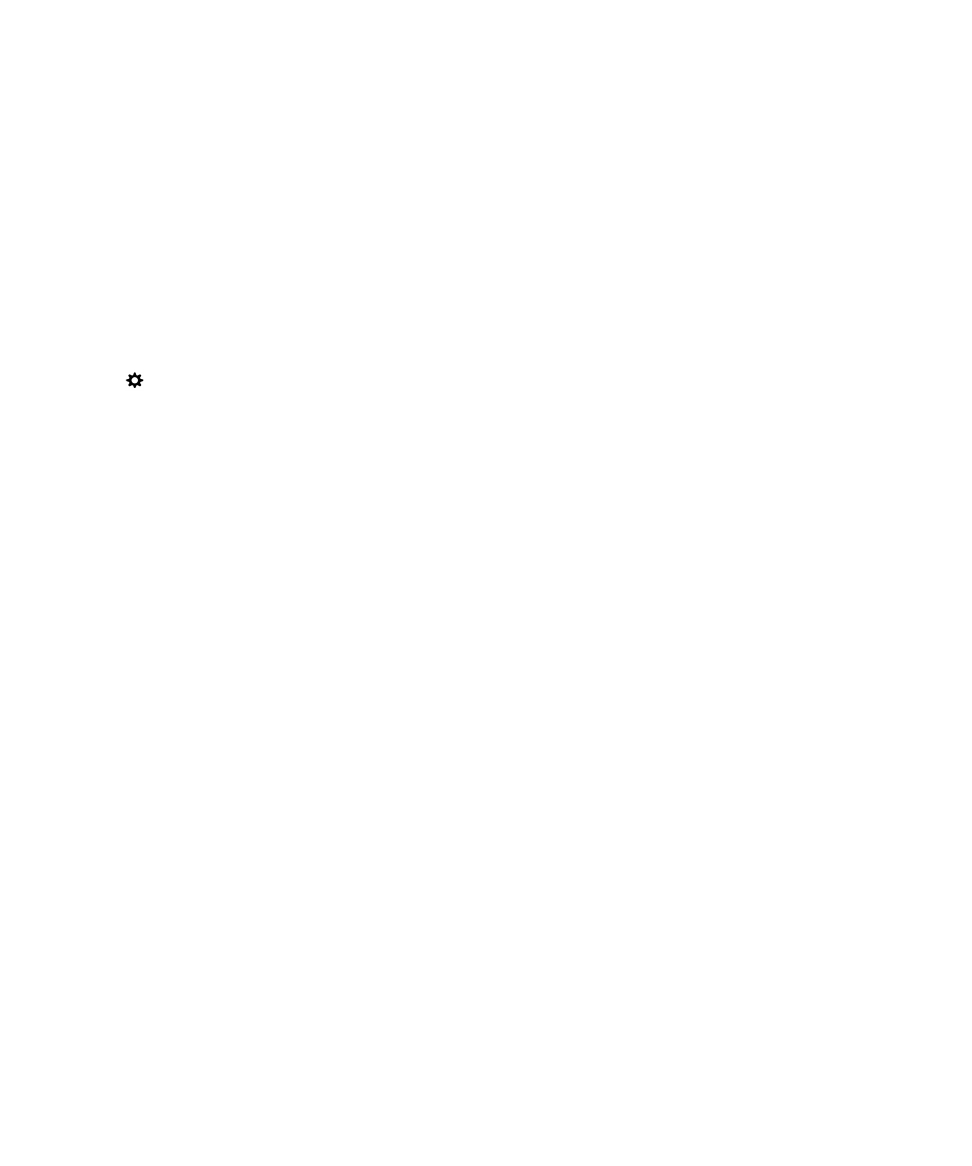
• Set up your device to use after wiping your device by incorrectly entering a password 10 times.
When BlackBerry Protect is on, if someone tries to set up your device with a different BlackBerry ID, the
device becomes unusable.
You can turn off the anti-theft feature by turning off BlackBerry Protect on your device. To turn off
BlackBerry Protect, you must enter the password for your BlackBerry ID.