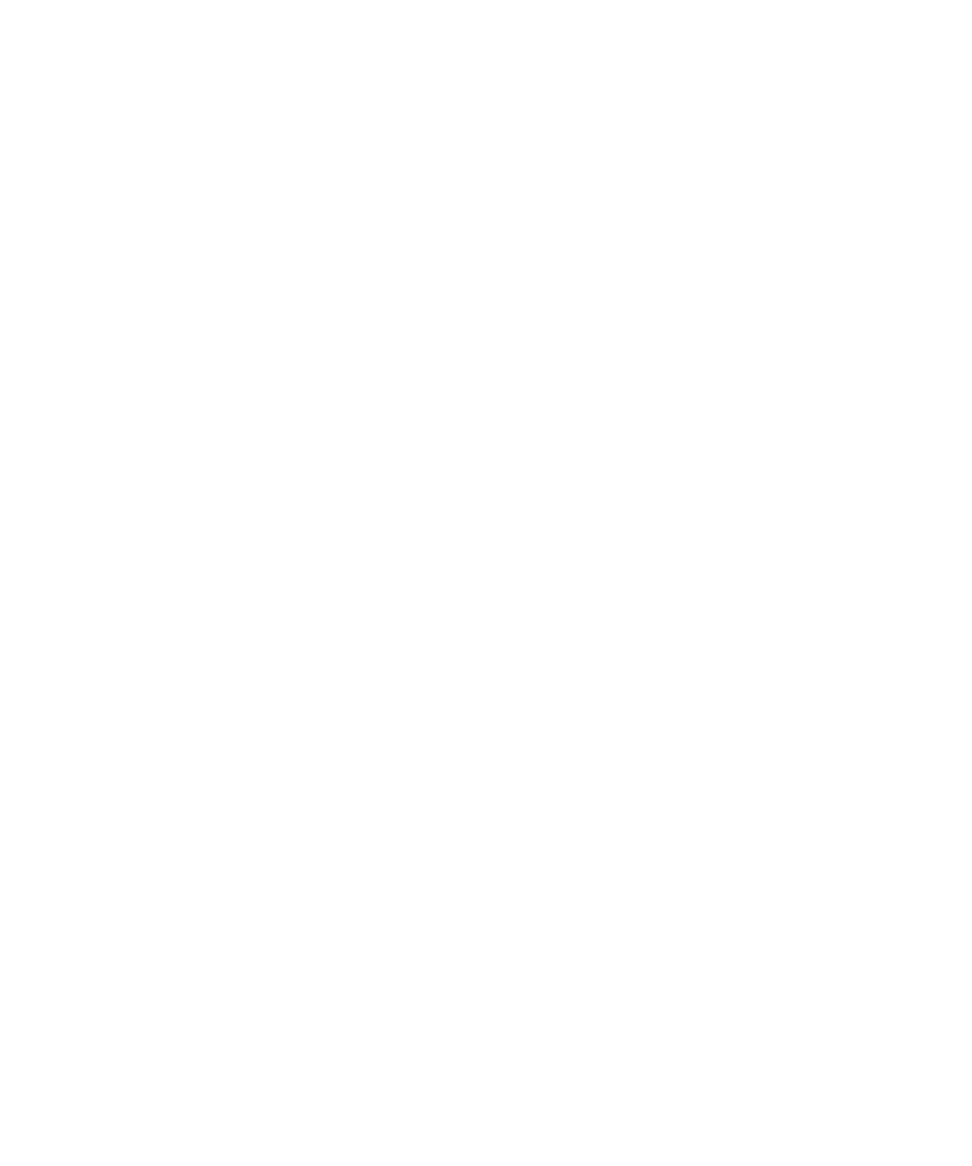
Passwords and locking
There are several types of locks, PINs, and passwords that you can use to help protect your BlackBerry
device.
If you use your device for work, your organization might already have security settings in place, such as
requiring a password to unlock your device.
BlackBerry ID
A BlackBerry ID is an email address and password that gives you access to BlackBerry websites, apps,
and services. If you change your BlackBerry device, your BlackBerry ID can help you transfer data to
your new device. If you turn on BlackBerry Protect and your device is ever lost or stolen, someone who
finds your device can't set up the device without knowing your BlackBerry ID.
Make sure that you use the same BlackBerry ID for all of your BlackBerry devices.
Sign in with your BlackBerry ID to do the following and more:
• Turn on BlackBerry Protect to help locate your device and protect the data on your device if your
device is ever lost or stolen.
• Keep track of your app purchases and payment options in the BlackBerry World storefront.
• Use BBM features, such as backing up and moving BBM contacts to a new BlackBerry device.
Password locking and screen locking
While your device is locked, you can still receive notifications of new email and text messages (SMS and
MMS), make an emergency phone call, view your battery charge level, set an alarm, or take a picture.
To conserve battery power and avoid accidental key presses, lock the screen. To help to avoid
unauthorized use of your device, you need to set a device password. For additional security, you can
also set up two-factor authentication and use a smart card to unlock your device.
In your display and security settings, you can set your device to lock itself after a certain amount of
inactivity. You can also write a custom message that displays on the locked screen.
If you forget your password, it can't be recovered. BlackBerry recommends that you back up your data
regularly. By default, for security reasons your device data is deleted when an incorrect password is
entered ten times.
Security and backup
User Guide
271
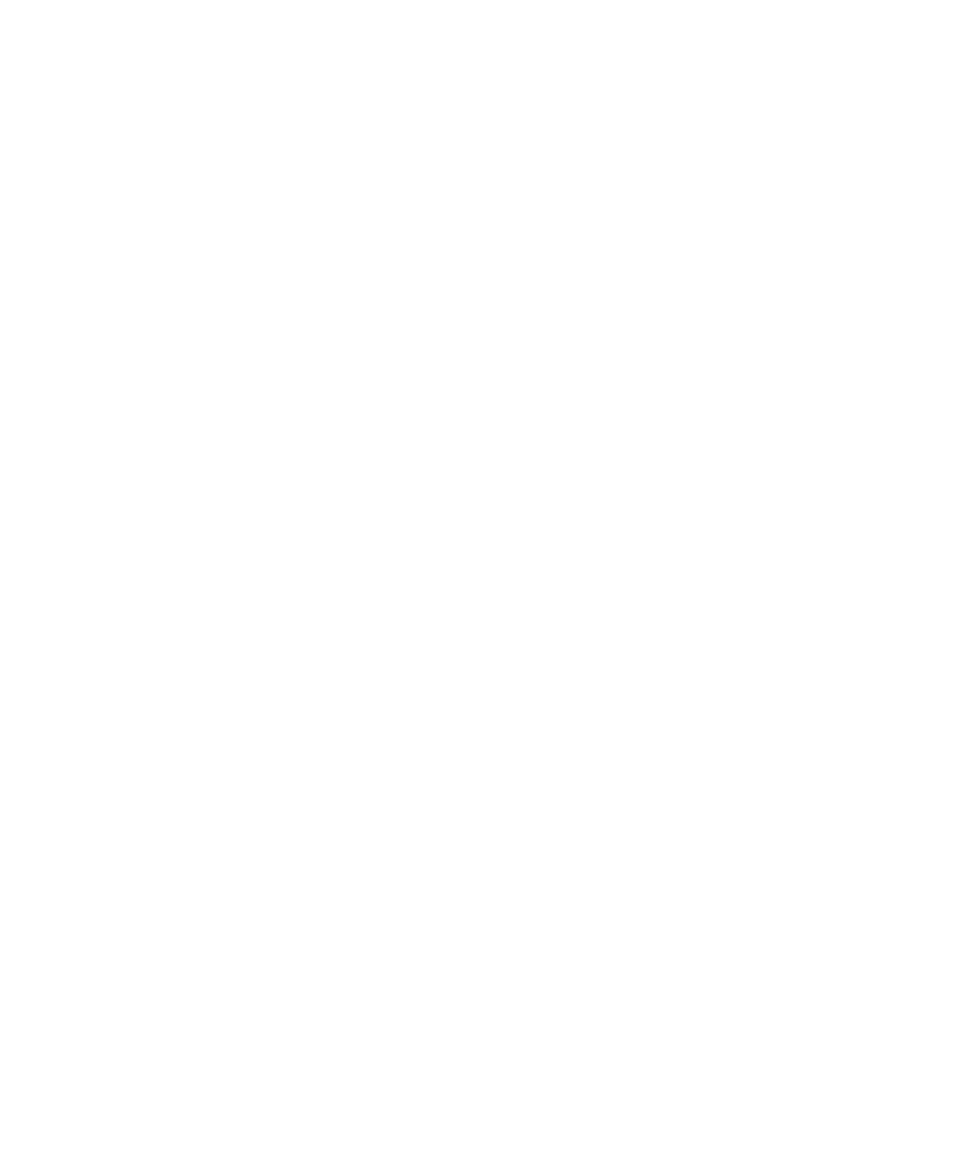
BlackBerry Balance and the work space password
If you associate your device with your organization's network, your administrator might turn on
BlackBerry Balance technology. BlackBerry Balance is designed to separate and secure areas of your
device as work-only or personal-only.
Your administrator may require you to set a work space password to protect files, apps, and data
associated with your organization, such as your work email account. Your administrator sets rules to
control whether you can use the same password for both your work space and device.
If you enter your work space password more than the allowed number of times, your work space and the
contents within it are deleted. You can reduce or increase the number of allowed work password
attempts in your BlackBerry Balance settings.
Note: Your administrator might not permit you to change some password lock options for your work
space, such as the password requirement, the timeout duration, and using the same password for your
work space and your device.
Network lock and unlock code
To use a SIM card from another service provider, for example, if you’re traveling and want to use a local
service provider’s network, you can request unlock codes (MEP codes) from your current service
provider, and change the Phone Network Lock settings for your SIM card.
If you exceed the number of allowed attempts to enter an unlock code, your SIM card will allow
emergency calls only. For assistance, you can contact your service provider.
SIM card PINs
You can set two different PINs for the SIM card in your device. You can use a SIM card PIN to help to
prevent unauthorized use of your SIM card in another device. For example, if you lose your SIM card and
someone tries to use it in another device, the SIM card can't be used unless the PIN is entered correctly.
If you exceed the number of allowed attempts to enter the SIM card PIN, your SIM card will stop
functioning. To unblock your SIM card, contact your wireless service provider for a PUK code.
A SIM card PIN2 is designed to enable certain phone features like fixed dialing.
To get a SIM card PIN, contact your service provider and turn on SIM card security in your security
settings.