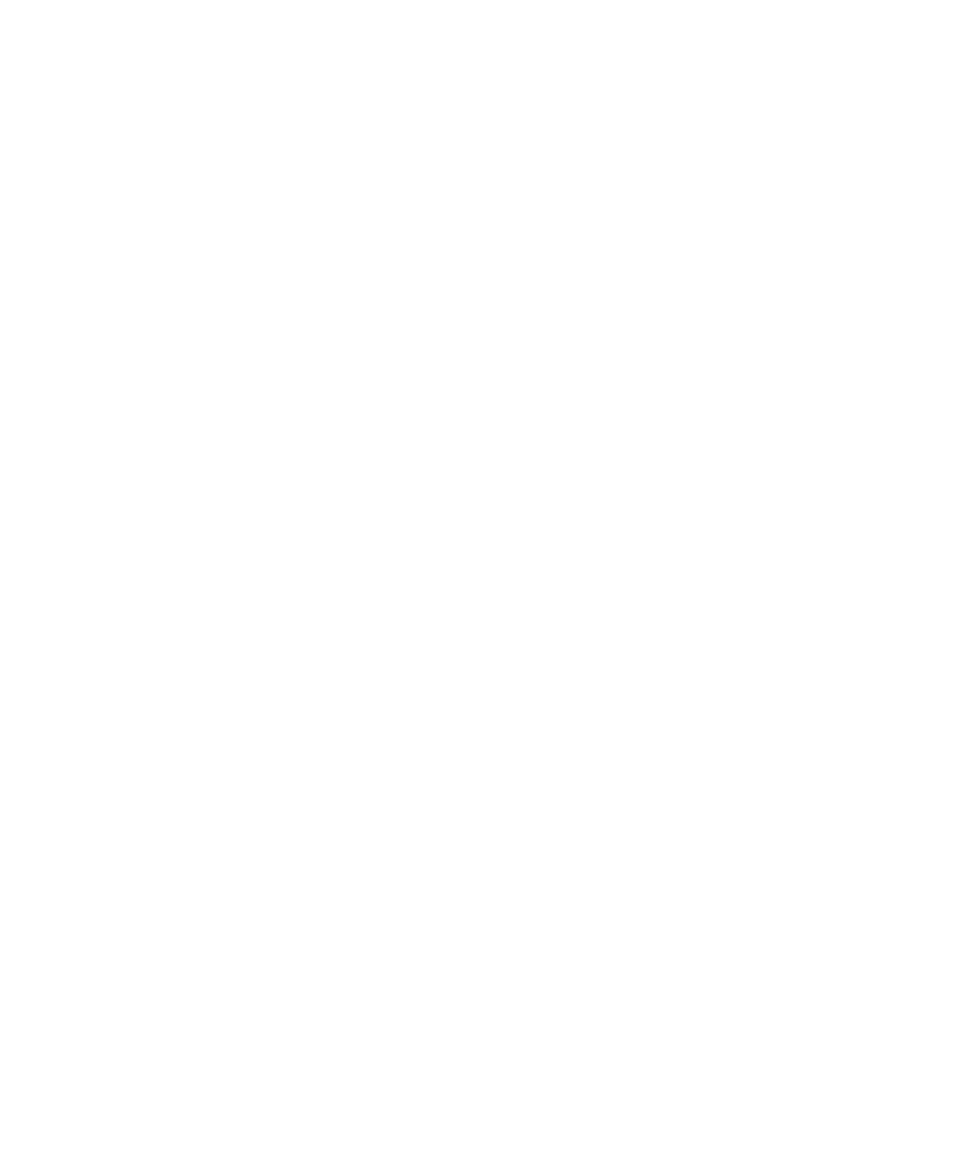
Lock or unlock your device
Tip: A quick tap on the Power/Lock key will put your device to sleep. This should help you conserve
battery power.
Security and backup
User Guide
272
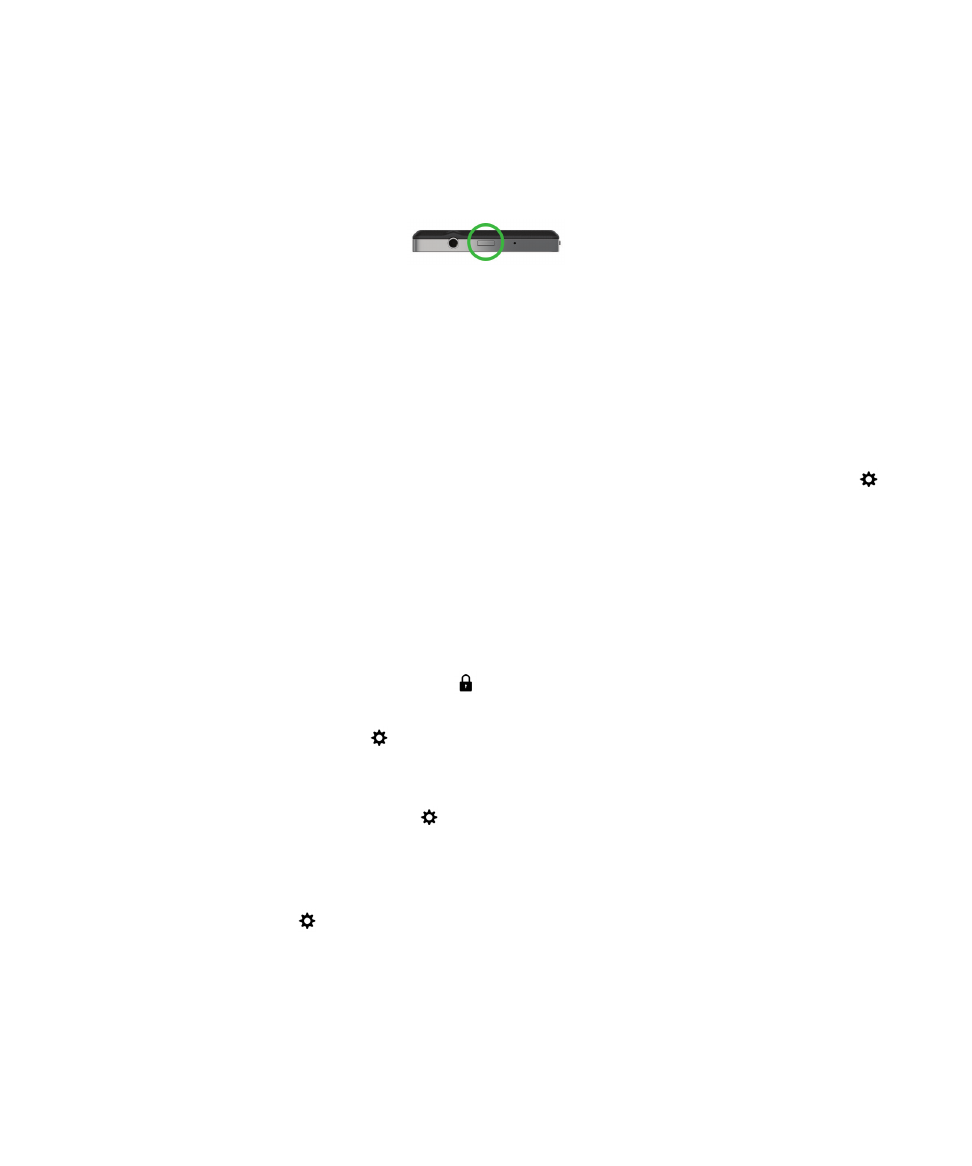
Lock your screen
By locking the screen, you can help prevent your BlackBerry device from sending accidental messages
or pocket dialing. Locking the screen doesn't turn off notifications for incoming calls or messages.
Press the
Power/Lock key on the top of your device.
To unlock the screen, swipe up from the bottom of the screen.
Lock your device with a password
Looking for a simple way to help protect your BlackBerry device data and prevent unauthorized use of
your device? You can set a device password so that you can lock your device when it's in open view or
not in use.
1. If you don't have a password, on the home screen, swipe down from the top of the screen. Tap
Settings > Security and Privacy > Device Password. Do one of the following:
• To set a device password composed of characters and numbers, turn on the
Device Password
switch. Enter a password.
• To set a quick device password composed of numbers only, turn on the
Simple Password
switch. Enter a password.
2. To lock your device, do one of the following:
• Press and hold the Power/Lock key. Tap .
• To automatically lock your device after a certain amount of time, on the home screen, swipe down
from the top of the screen. Tap
Settings > Security and Privacy > Device Password. In the
Lock Device After drop-down list, select an interval.
• To automatically lock your device when it's in a BlackBerry case, on the home screen, swipe
down from the top of the screen. Tap
Settings > Security and Privacy > Device Password.
Turn on the
Lock Device When Holstered switch.
• To allow an active app to override when your device locks, for example, so your device does not
lock while you are watching a movie in the Videos app, on the home screen, swipe down from the
top of the screen. Tap
Settings > Security and Privacy > Device Password. Turn on the
Allow Apps to Extend Password Lock Time switch.
To unlock your device, press the
Power/Lock key. Swipe up from the bottom of the screen. When
prompted, enter your device password.
Security and backup
User Guide
273
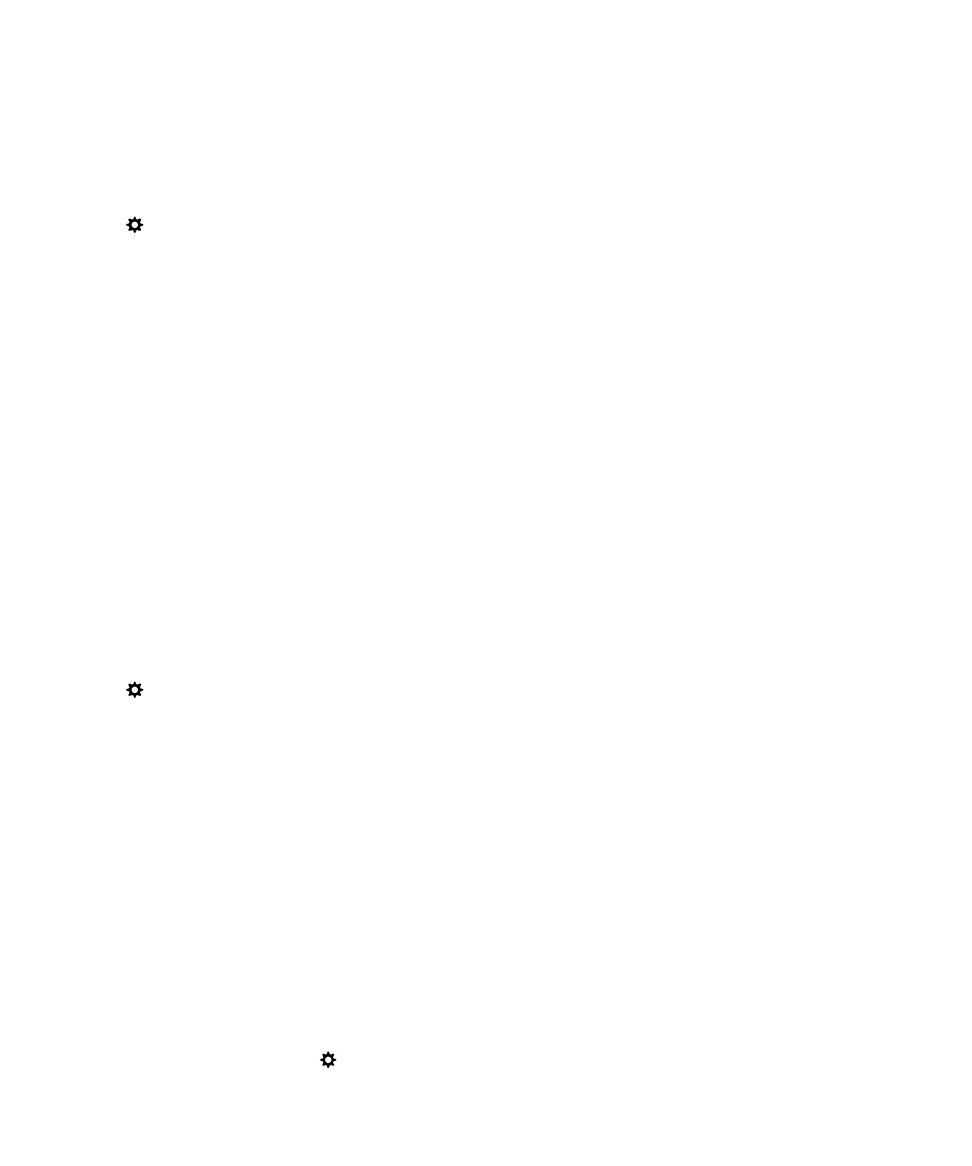
Lock your device with your work space password
If your BlackBerry device uses BlackBerry Balance technology to separate your work and personal
activity, you might be able to use the same password for your work space password and your device
password, depending on the rules set by your administrator.
1. On the home screen, swipe down from the top of the screen.
2. Tap Settings > Security and Privacy > Device Password > BlackBerry Balance.
3. If prompted, type your work space password.
4. Turn on the Use as my device password switch.
5. Type your device password. Tap OK.
6. Type your work space password. Tap OK.
Create a picture password
Rather than type a password to unlock your device, you can use a secret picture and number gesture,
and unlock your device with one hand. Choose a picture, a number, and set up the combination. The
number of combinations is nearly endless!
To turn on the picture password, you need to first set a device password. A device password is also
needed in case you forget your picture password, or if you need to enter a password to access your
BlackBerry device from a computer.
If your device uses BlackBerry Balance technology, in your
Balance settings, make sure that you turn off
the
Use as my device password switch.
1. On the home screen, swipe down from the top of the screen.
2. Tap Settings > Security and Privacy > Device Password.
3. Turn on the Picture Password switch.
4. Enter your device password.
5. Complete the instructions on the screen.
Tip: When your create your picture password or unlock your device, you can drag your finger anywhere
on the screen so that you have a clear view of where the number is moved.
Unlock your device with a network unlock code
To obtain the unlock codes for your BlackBerry device, contact your service provider.
Your device might be network locked which allows your device to make a mobile network connection
with only your current service provider. If you plan to travel internationally and you want to use a SIM
card from another service provider, you might need to enter an unlock code.
Tip: To see the current service provider associated with your device, on the home screen, swipe down
from the top of the screen. Tap
Settings > About. In the Category drop-down list, tap SIM Card.
Security and backup
User Guide
274
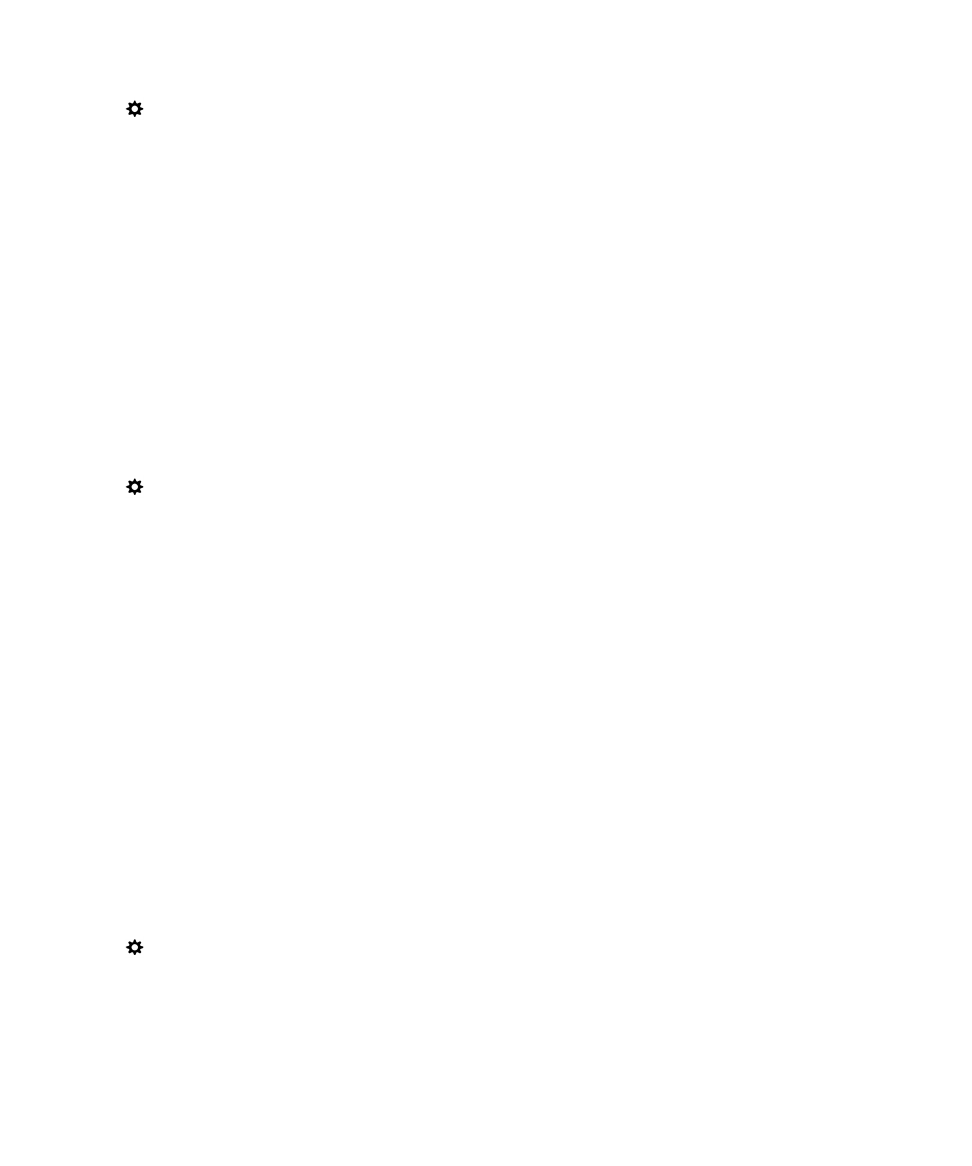
1. On the home screen, swipe down from the top of the screen.
2. Tap Settings > Security and Privacy > SIM Card.
3. In the Phone Network Lock section, tap a locked item.
4. When prompted, enter the unlock code.
CAUTION: For security reasons, each unlock code can only be entered incorrectly 10 times. If you
exceed the number of allowed attempts to enter an unlock code, your SIM card will allow emergency
calls only. For assistance, contact your service provider.