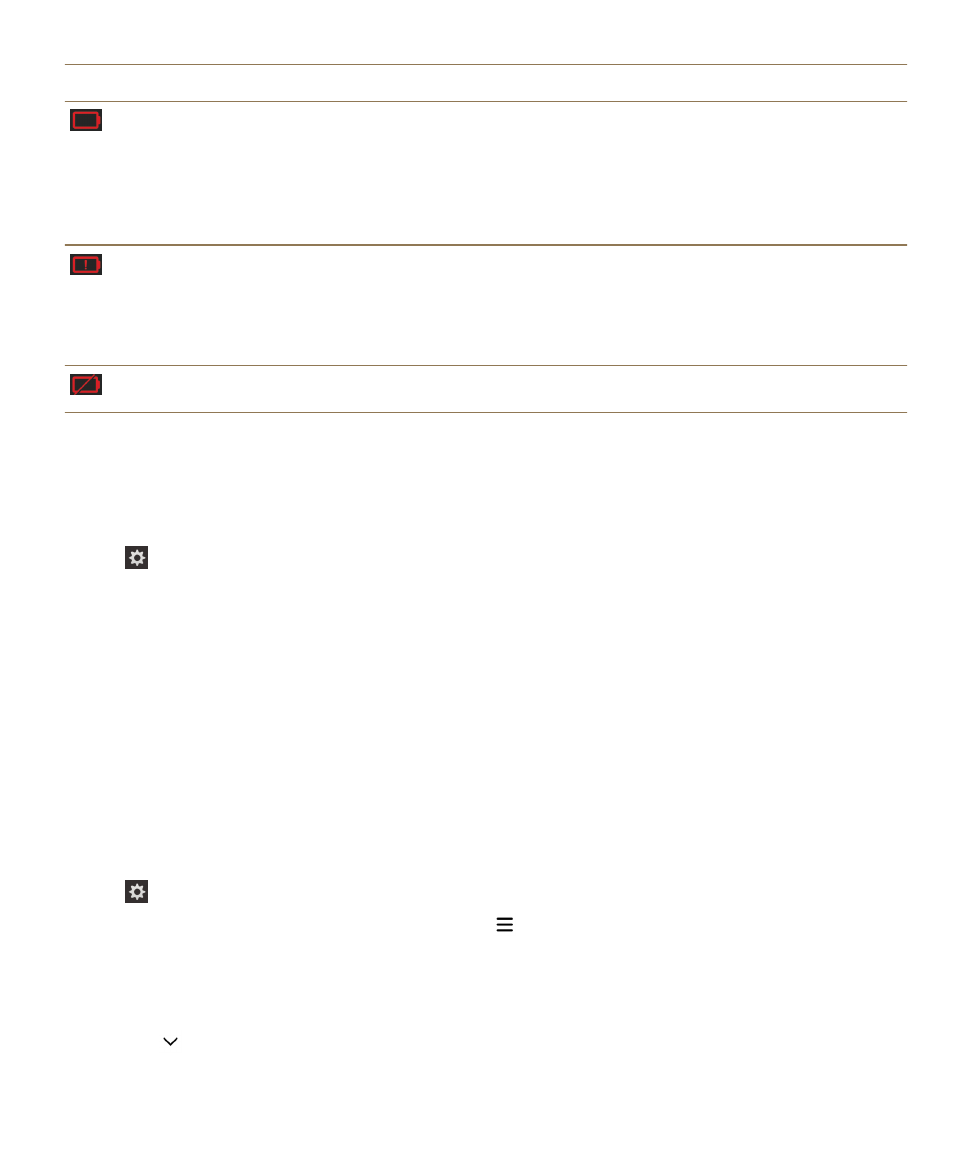
Monitor the battery life, memory usage, CPU usage, and storage space on your
device
You can check how much battery time and power you have remaining, how much device memory is
being used, and how much storage space is available. You can also monitor which apps and services
are using the most battery power, device memory, storage space, or CPU resources, and you can close
or delete some apps to help save battery power or improve the device performance.
1. On the home screen, swipe down from the top of the screen.
2. Tap Settings > App Manager > Device Monitor.
3. To monitor different types of device statistics, tap .
4. Tap a type of statistics.
Tip: On the Battery and CPU screens, you can view device and usage statistics from different time
frames. To change the time frame for the statistics on the Battery or CPU screens, at the top of the
screen, tap
. Tap a time frame.
Settings
User Guide
131
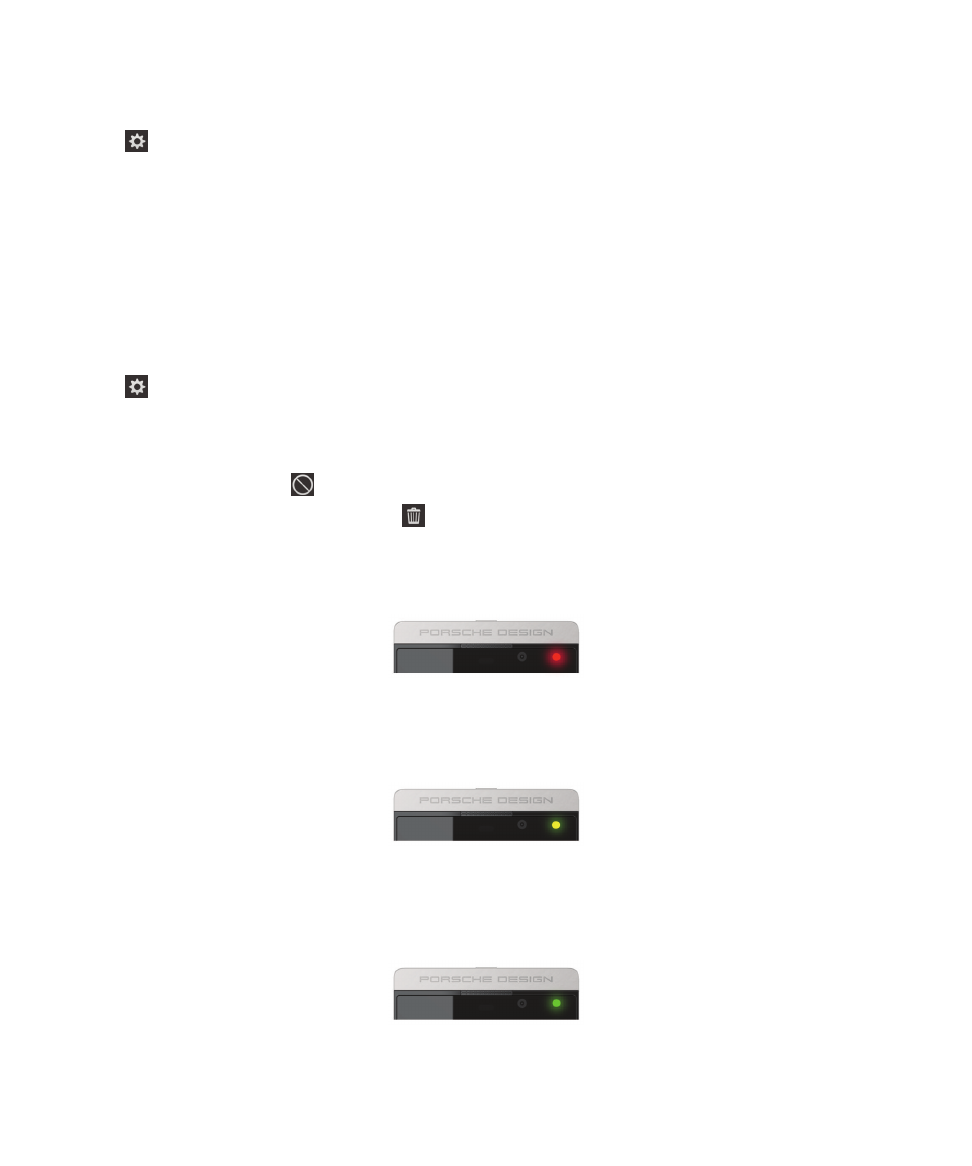
View battery and usage stats for a specific app or service
1. On the home screen, swipe down from the top of the screen.
2. Tap Settings > App Manager > Device Monitor.
3. Tap an app or service.
Close or delete apps from the Device Monitor screen
If you notice that an open app is using a lot of battery power, device memory, or CPU resources, you
can close it and end all processes associated with the app. You can also delete some apps permanently
from the Device Monitor screen. Some apps must be installed and open at all times, so they can't be
closed or deleted.
1. On the home screen, swipe down from the top of the screen.
2. Tap Settings > App Manager > Device Monitor.
3. Tap an app.
4. Do one of the following:
• To close the app, tap .
• To permanently delete the app, tap .