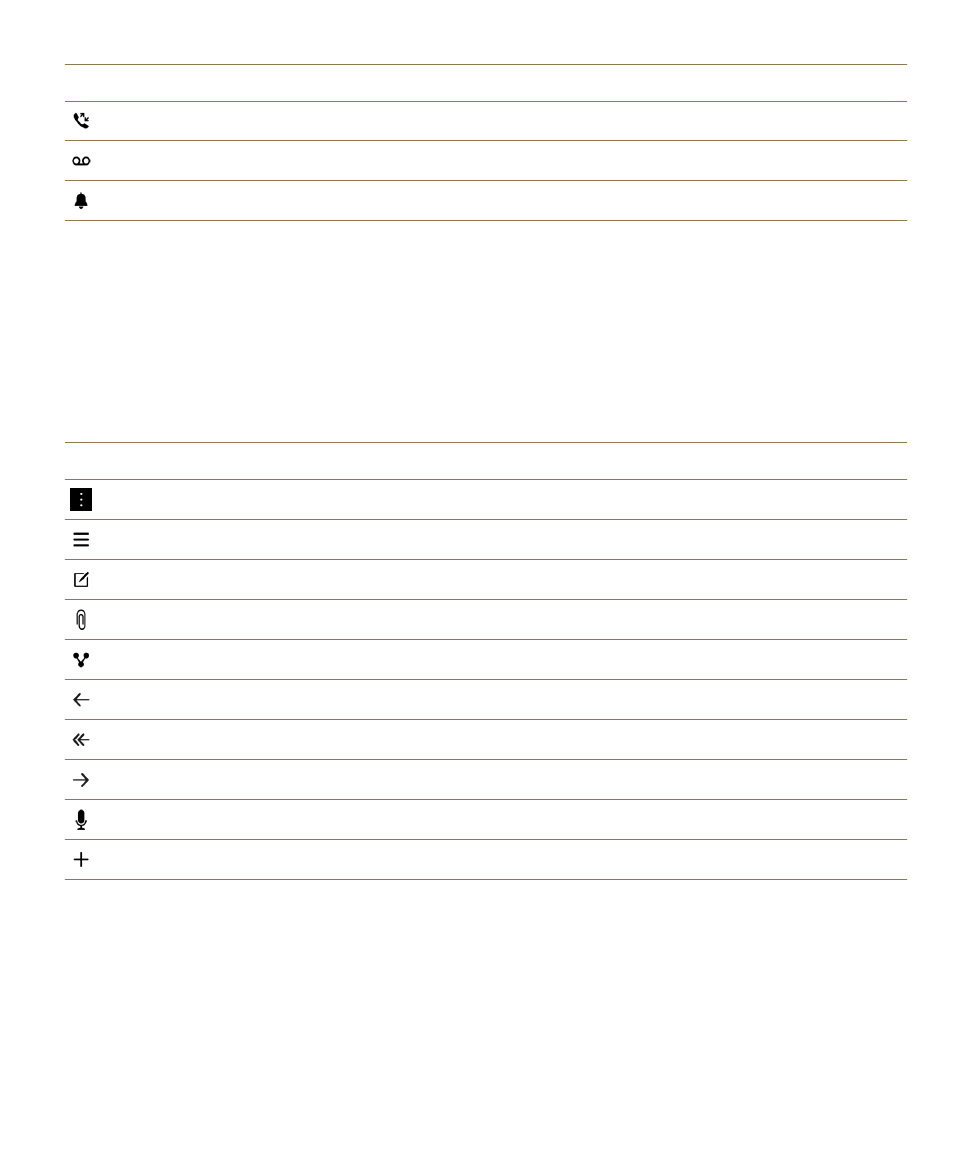
Setting up your device
To set up your BlackBerry 10 device, you need a micro SIM card. If you don't have a SIM card or don't
have the right type of SIM card, contact your service provider.
Setup and basics
User Guide
15
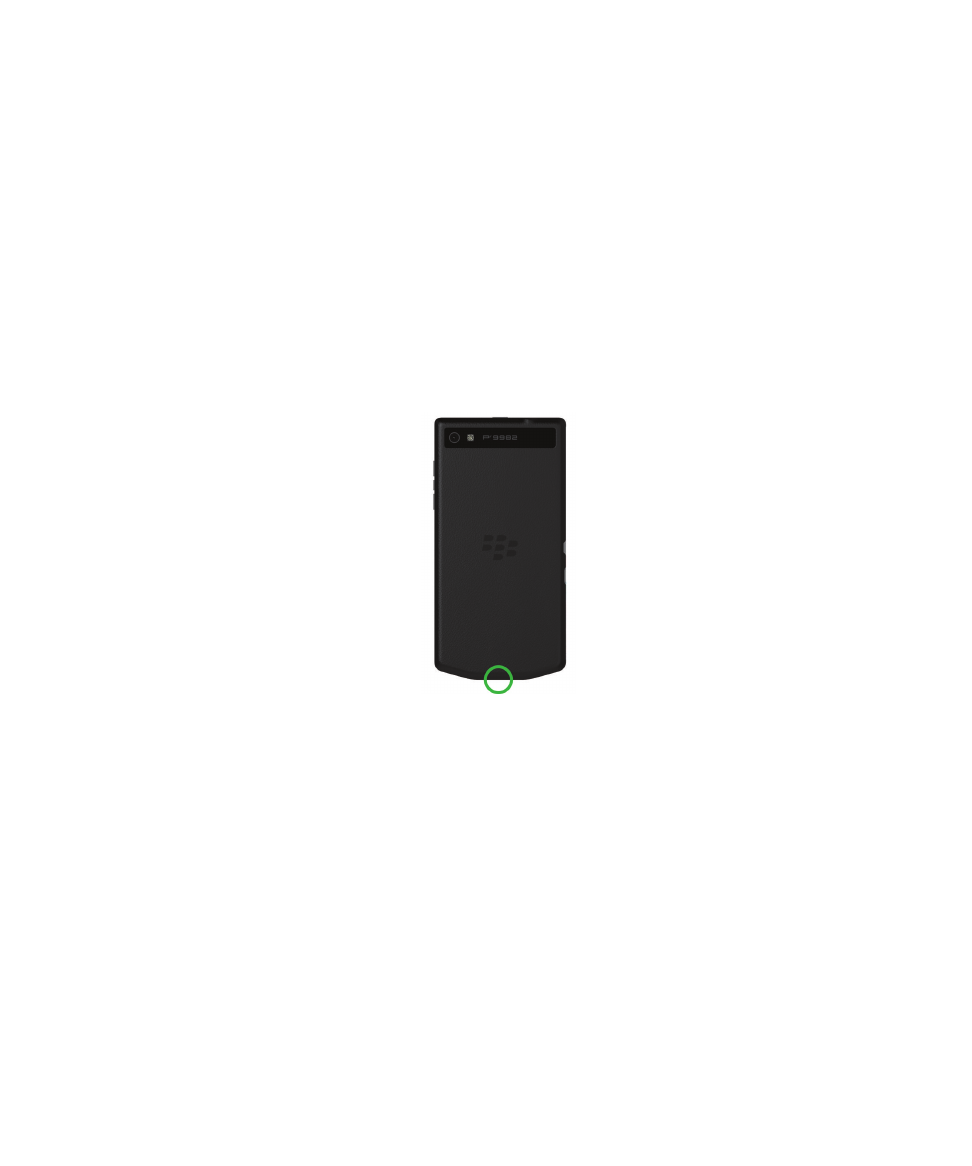
If you want more storage for pictures, videos, music, and documents, insert a media card (microSD
card).
When you're ready, open the Setup app. This app helps you transfer content from your old device, and
add your email, BBM, instant messaging, and social networking accounts.
Insert the SIM card
CAUTION: Your BlackBerry device is designed for use with a micro SIM card. To avoid possible damage
to your device, do not insert a SIM card adapter into your device.
Depending on your service provider and where you purchased your BlackBerry device, the SIM card
might already be inserted.
1. To remove the back cover, pull up the bottom of the cover.
CAUTION: To help preserve the finish, take care not to bend the cover forcefully.
2. With the metal contacts facing away from you, insert the micro SIM card into the bottom slot as
shown.
Setup and basics
User Guide
16
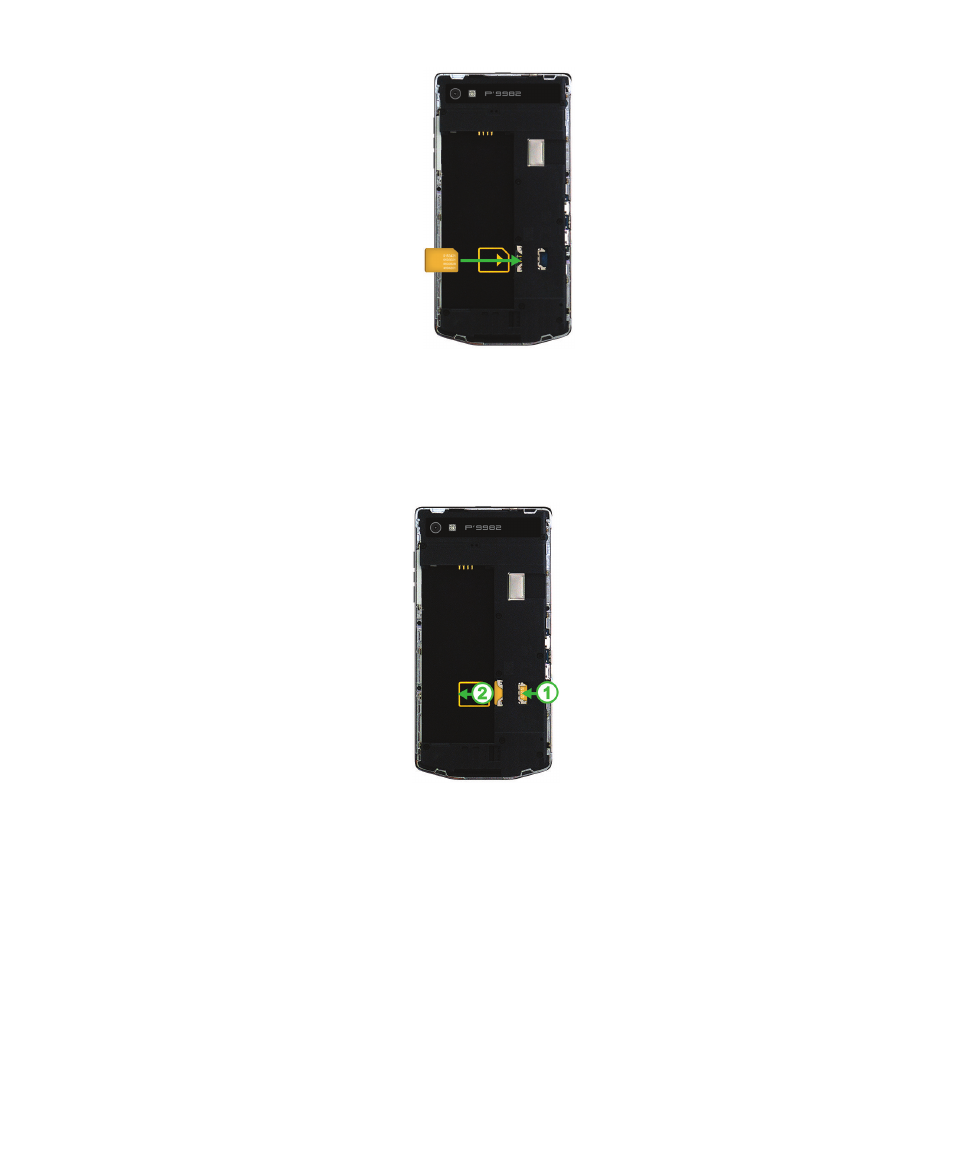
To remove the SIM card, first remove the battery. Using your index finger, push the SIM card toward the
battery cavity. Slide the SIM card out completely using your index finger and thumb, or by pressing on
the top of the SIM card with your thumb.
Insert a media card
1. To remove the back cover, pull up the bottom of the cover.
Setup and basics
User Guide
17
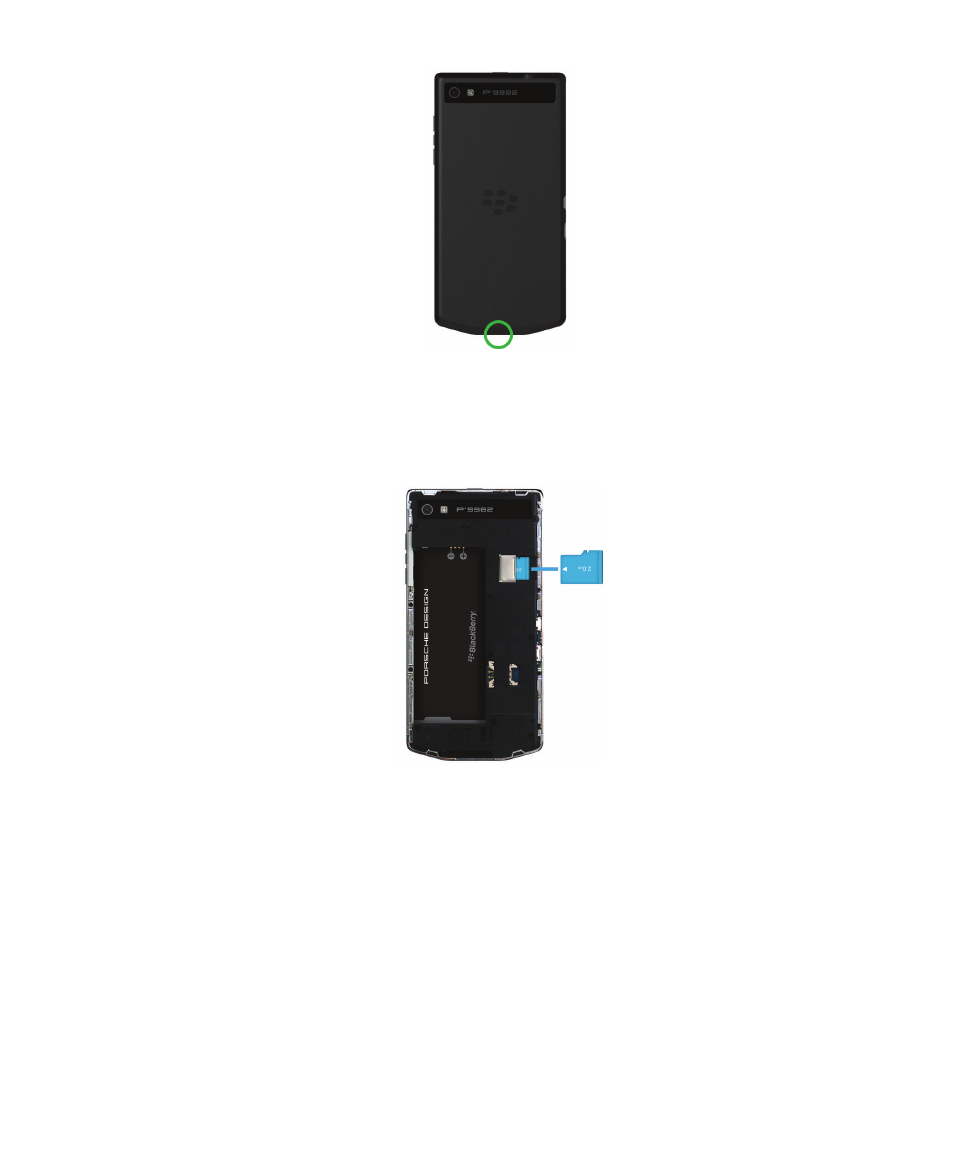
CAUTION: To help preserve the finish, take care not to bend the cover forcefully.
2. With the metal contacts facing away from you, insert the media card into the top slot.
Insert or remove the battery
Before you start using your BlackBerry device, you should charge the battery. The battery in the box that
your device came in isn't fully charged.
1. To remove the back cover, pull up the bottom of the cover.
Setup and basics
User Guide
18
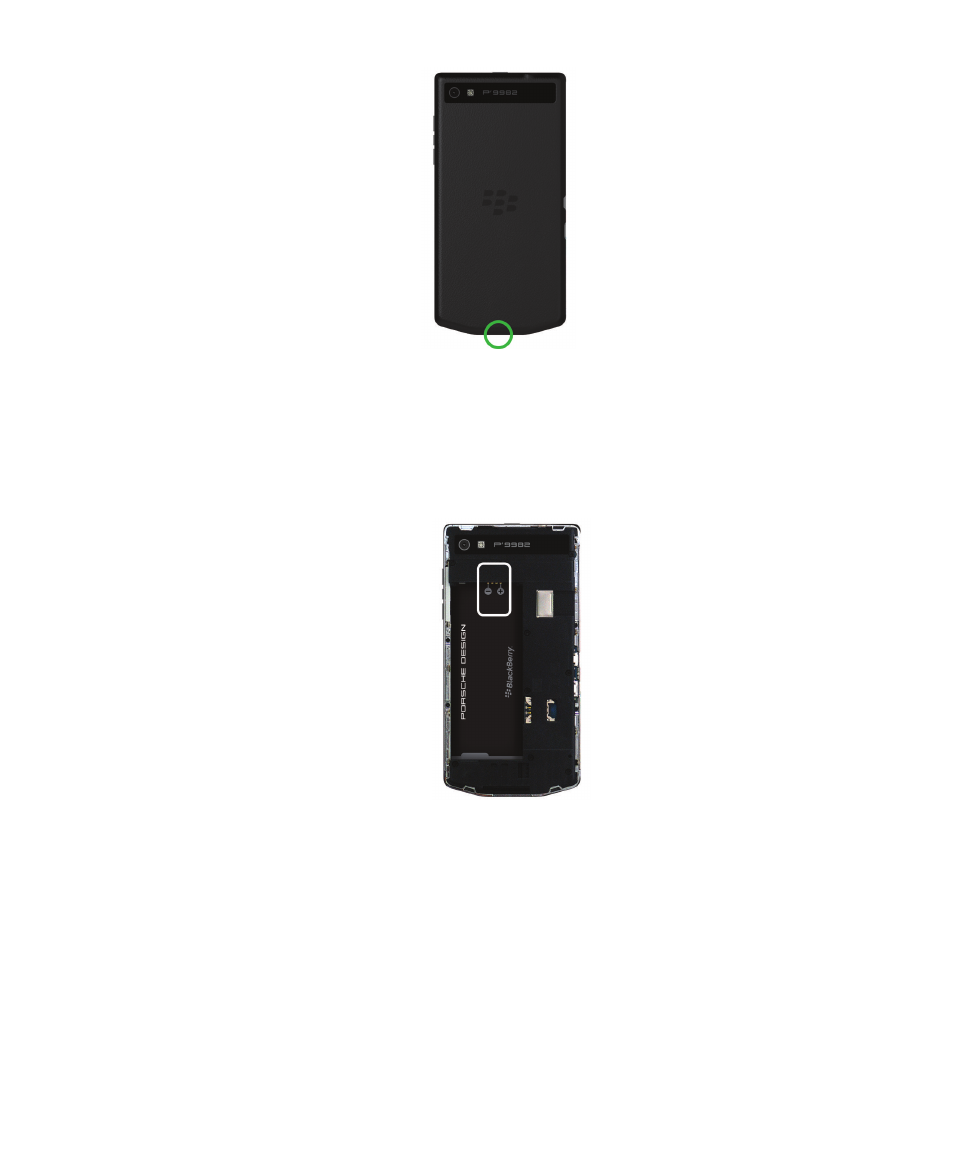
CAUTION: To help preserve the finish, take care not to bend the cover forcefully.
2. Do one of the following:
• To insert the battery, align the contacts.
• To remove the battery, lift and pull out the battery from the end opposite to the battery contacts.
Set up your device using the Setup app
Tip: A network connection is required for some of the features within the Setup app.
You can use the Setup app to do any of the following:
• Learn about new features and view tutorials to learn about gestures and keys
• Add your email, BBM, instant messaging, and social networking accounts
• Learn how to transfer content from your old device
• Customize your sounds and notifications
Setup and basics
User Guide
19
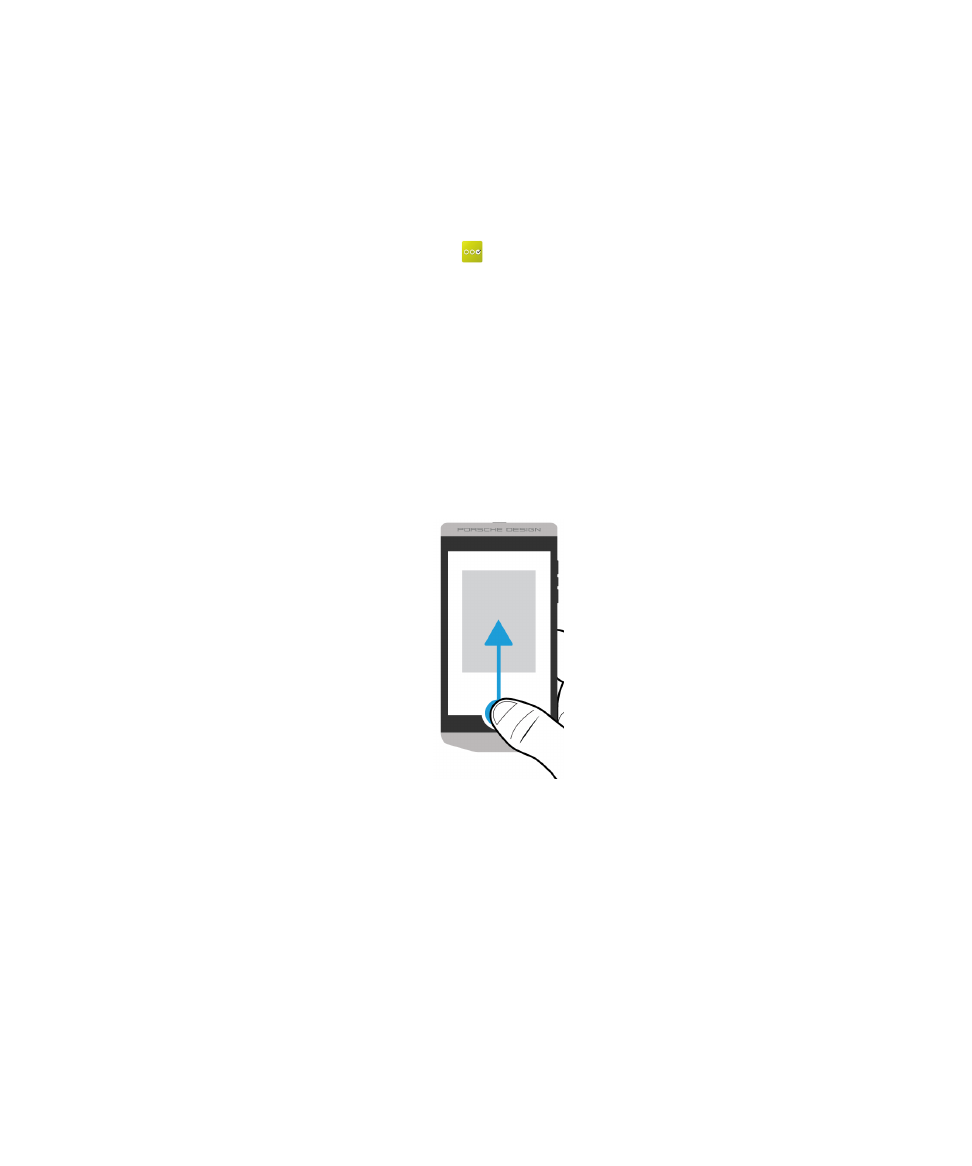
• Set a password for your device
• Set up payment options for purchases from the BlackBerry World storefront
• Customize your device settings
The Setup app prompts you to sign in with your existing BlackBerry ID and allows you to create a new
one. If you aren't sure whether you already have a BlackBerry ID, on your computer, visit
www.blackberry.com/blackberryid
.
To open the Setup app, on the home screen, tap
.