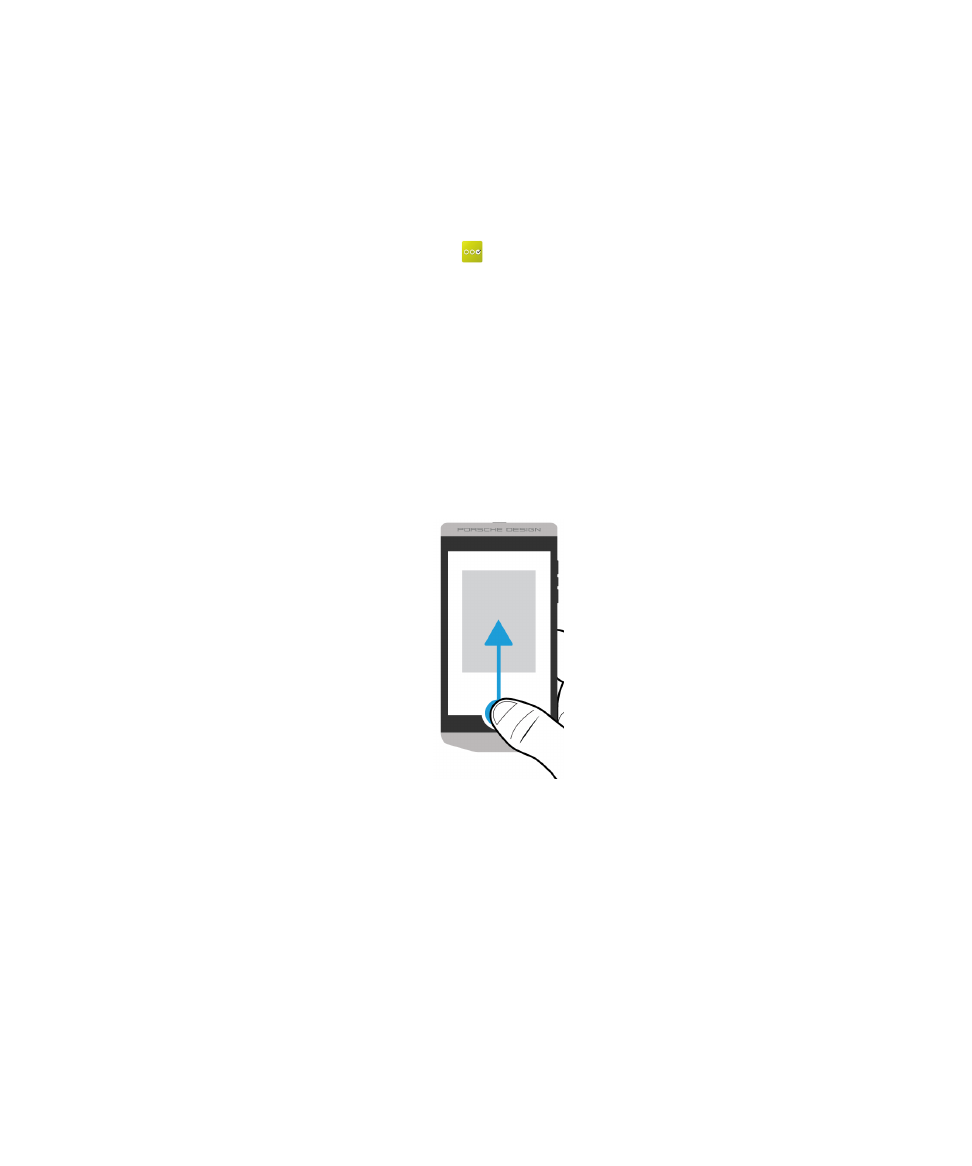
Using gestures
Take a moment to find out how to navigate your BlackBerry device using touch screen gestures.
Move around the home screen
To become familiar with the home screen, try using the following gestures.
1. To get back to the home screen at any time, swipe up from the bottom of the screen.
2. To see your messages in the BlackBerry Hub, slide your finger from left to right.
Setup and basics
User Guide
20
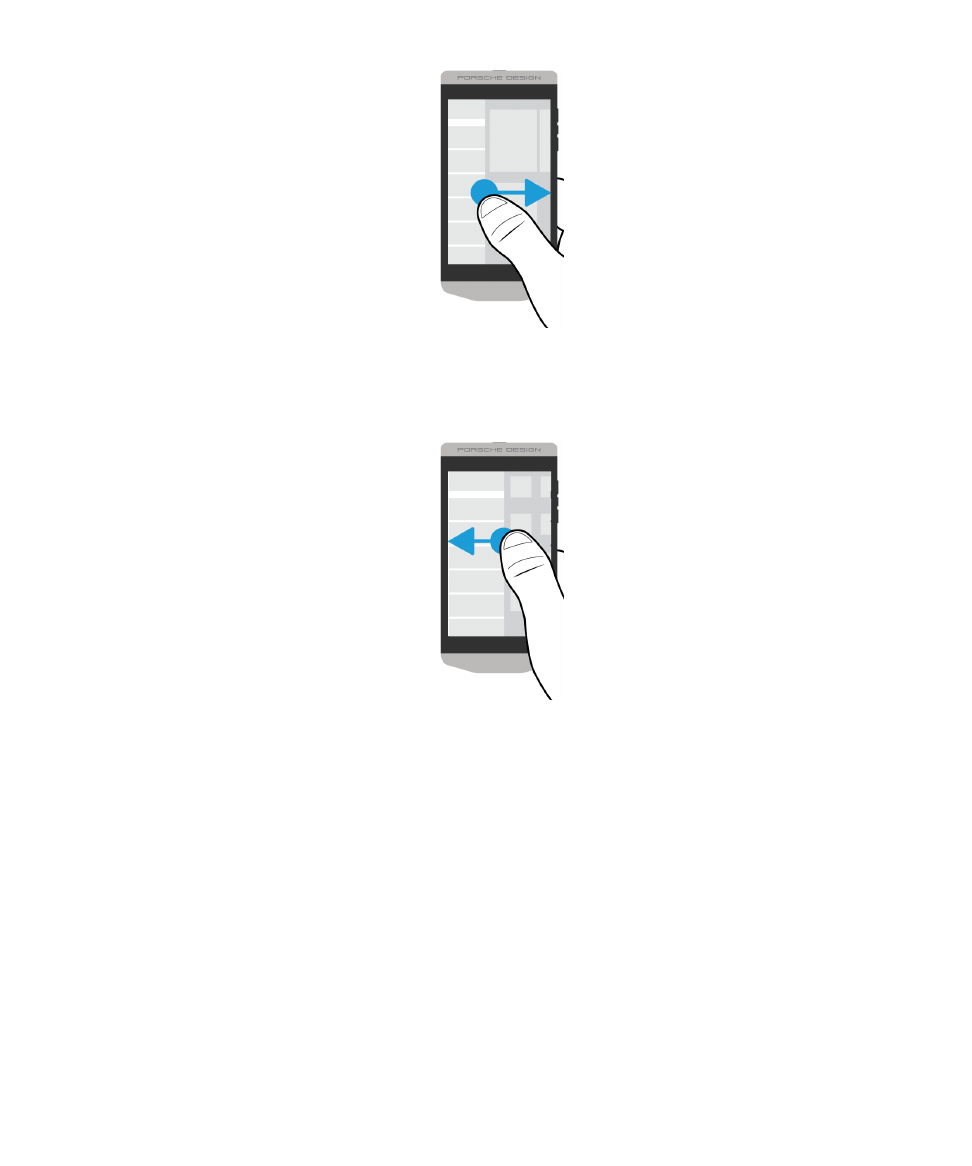
3. To see the apps that are open (if any), slide your finger from right to left. To see all your apps,
continue sliding your finger from right to left.
Peek at the BlackBerry Hub
To see your messages, you can peek at the BlackBerry Hub, or open it, from anywhere on your
BlackBerry device.
From the bottom of the screen, slide your finger up and to the right.
Setup and basics
User Guide
21
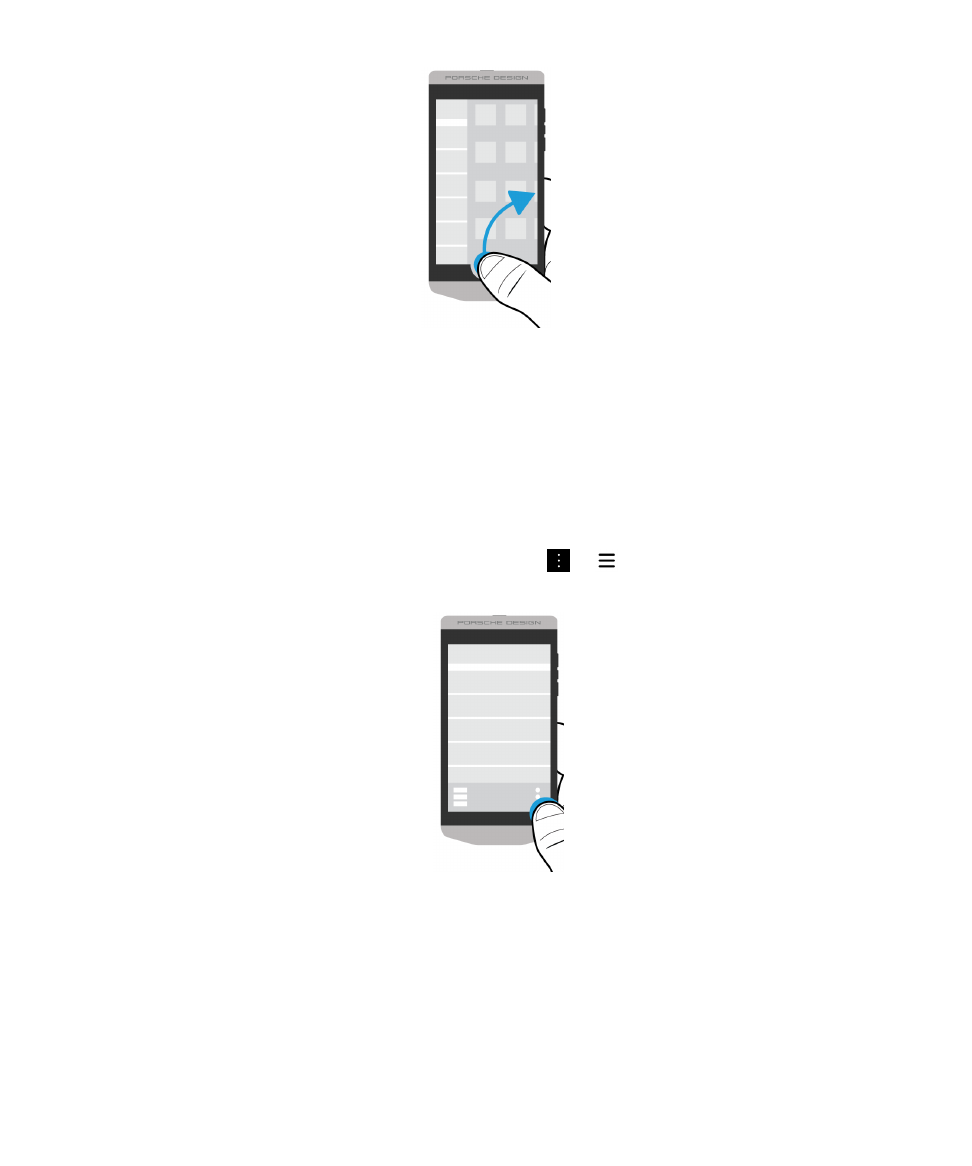
Tip: Keep your finger on the screen while you peek at the BlackBerry Hub. To go back to what you were
doing, slide your finger back down.
Show the menus
You can find features, options, and help by exploring the menus.
Do any of the following:
• To see more actions that you can perform in an app, tap or .
• To see more actions for a specific item, such as a song or picture, touch and hold the item.
Tip: To see the names of the icons that appear on the right side of the screen, touch and hold the
icon. Slide your finger off the icon to avoid selecting it.
• To find the settings and help for an app, swipe down from the top of the screen.
• To find the settings for the device, on the home screen, swipe down from the top of screen.
Setup and basics
User Guide
22

Note: In an app, to find the device settings, use two fingers and swipe down from the top of the
screen.
Scroll and move between items
Slide your finger to scroll through a list, pan a webpage, or move between pictures.
Do any of the following:
• To scroll, slide your finger up and down.
Setup and basics
User Guide
23
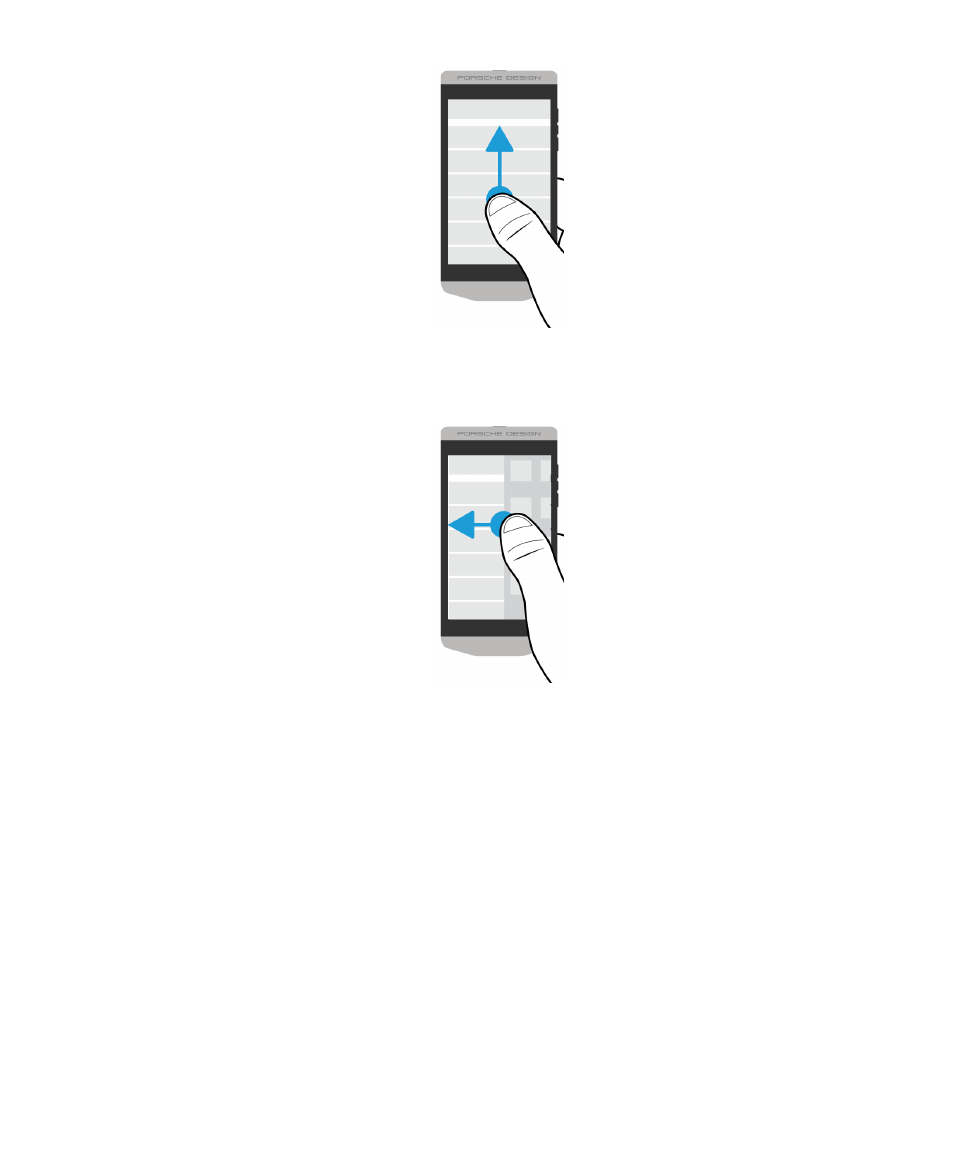
• To move between the BlackBerry Hub and your apps, slide your finger left and right.
Use a slider
If a slider appears on your screen, you can use the slider to progress through a file, such as a song or
video, or scroll through multiple pages, such as the pages of an eBook.
On the slider, drag the slider handle.
Setup and basics
User Guide
24
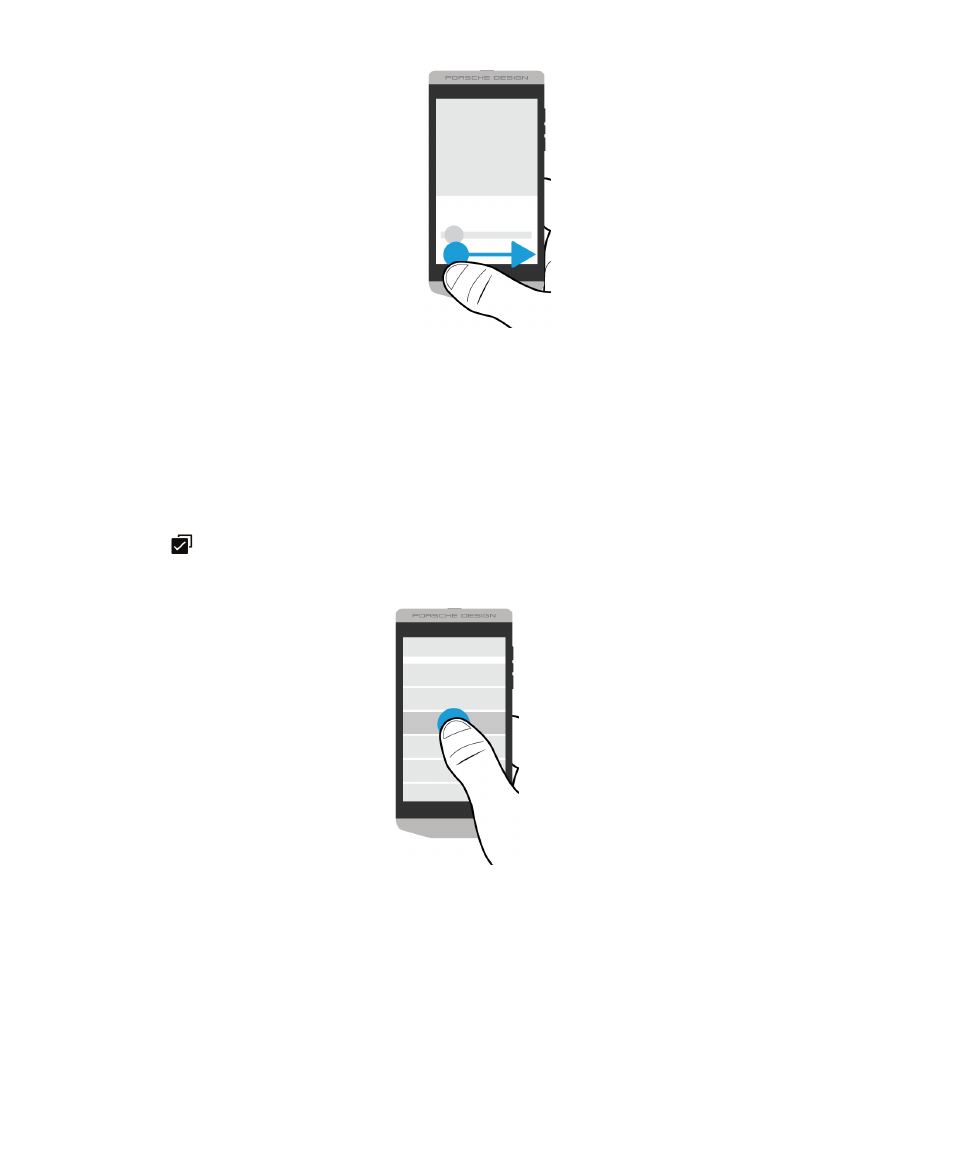
Select items
Do any of the following:
• To select an item, simply tap it. If the item can be opened, it opens.
• To highlight an item without opening it, touch and hold the item.
• To highlight multiple items, such as pictures or songs that you want to share, touch and hold one
item. Tap
and tap more items. To clear an item, tap it again.
Zoom in to or zoom out from the screen
If you want to see an image in more detail, or if you're having trouble reading words that are too small,
you can magnify the screen by zooming in. To see more of the screen, zoom out.
Do any of the following:
• To zoom in, slide your fingers apart.
Setup and basics
User Guide
25
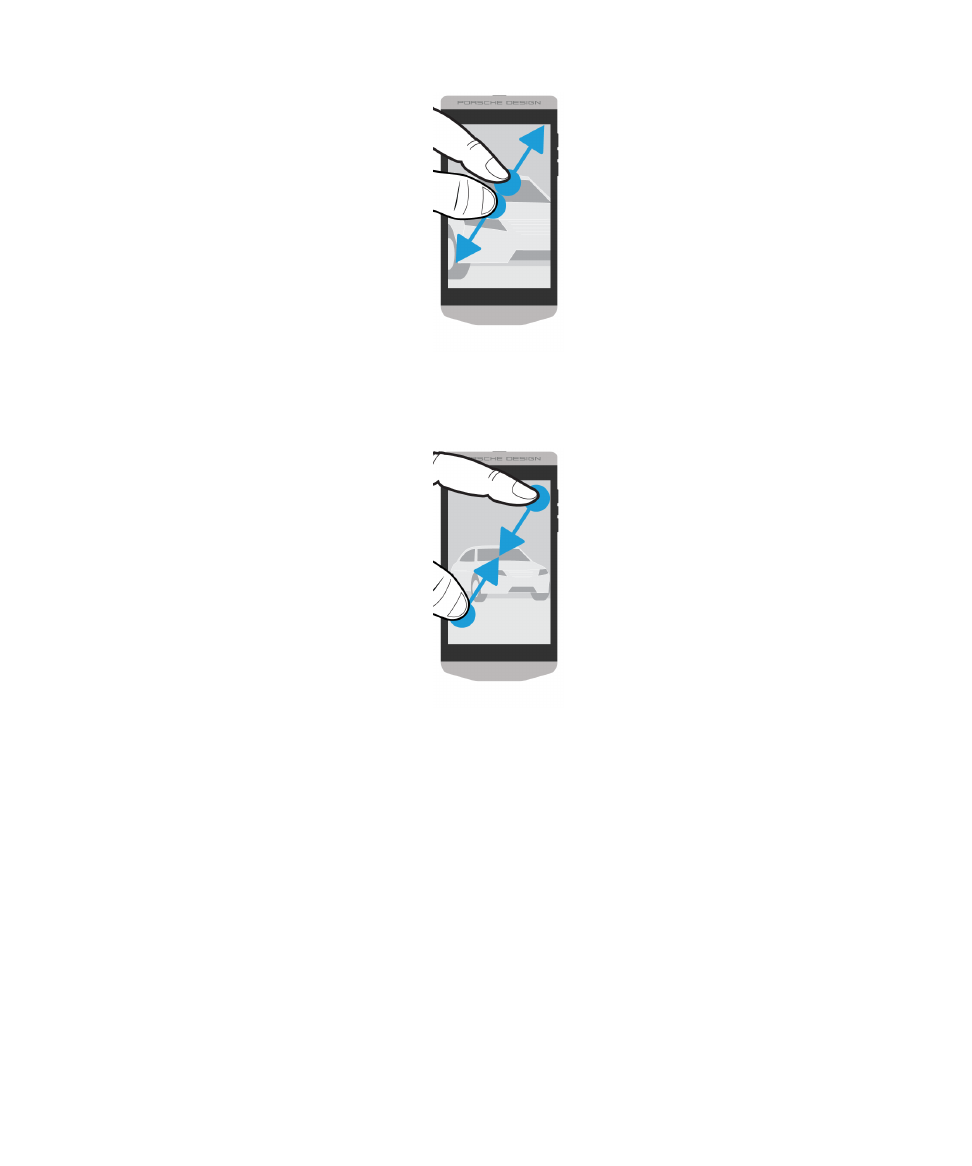
• To zoom out, slide your fingers together.